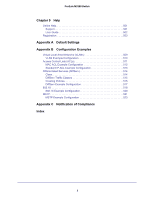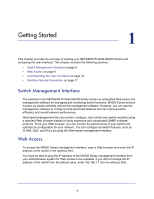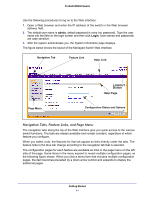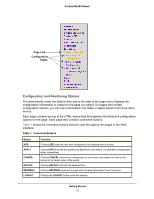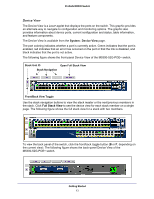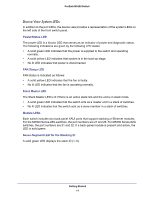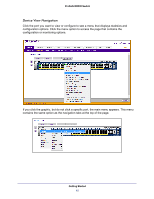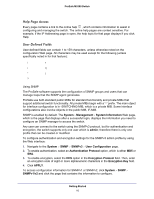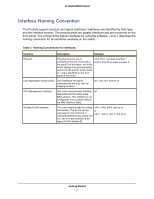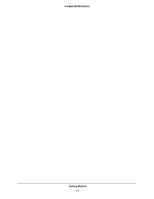Netgear M5300-52G3 Web Management User Guide - Page 13
Device View, Stack Navigation, Front/Back View Toggle, Stack Unit ID, Open Full Stack View
 |
View all Netgear M5300-52G3 manuals
Add to My Manuals
Save this manual to your list of manuals |
Page 13 highlights
ProSafe M5300 Switch Device View The Device View is a Java® applet that displays the ports on the switch. This graphic provides an alternate way to navigate to configuration and monitoring options. The graphic also provides information about device ports, current configuration and status, table information, and feature components. The Device View is available from the System Device View page. The port coloring indicates whether a port is currently active. Green indicates that the port is enabled, red indicates that an error has occurred on the port or that the link is disabled, and black indicates that the port is not active. The following figure shows the front-panel Device View of the M5300-52G-POE+ switch. Stack Unit ID Open Full Stack View Stack Navigation Front/Back View Toggle Use the stack navigation buttons to view the stack master or the next/previous members in the stack. Click Full Stack View to see the device view for each stack member on a single page. The following figure shows the full stack view for a stack with two members. To view the back panel of the switch, click the front/back toggle button (B or F, depending on the current view). The following figure shows the back-panel Device View of the M5300-52G-POE+ switch. Getting Started 13