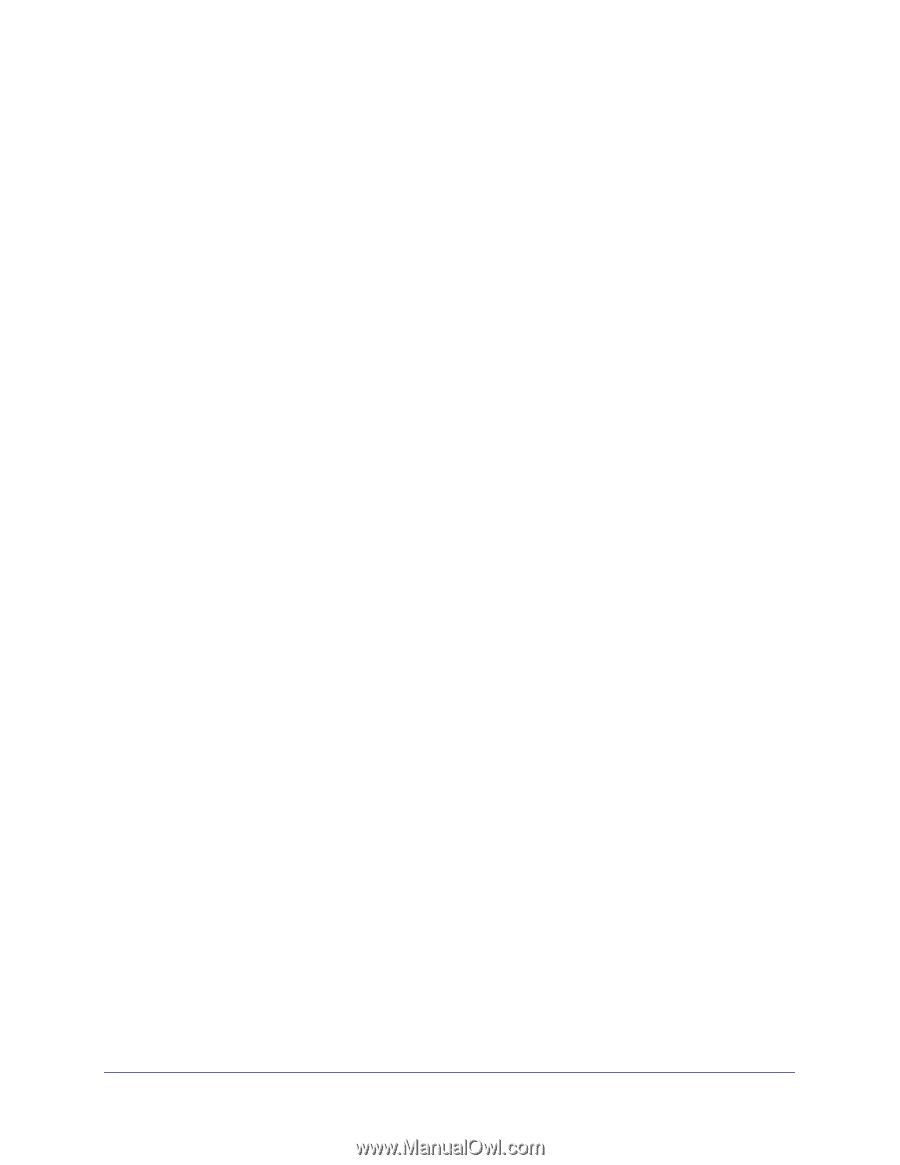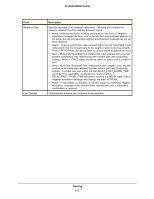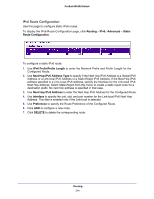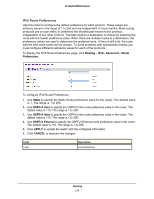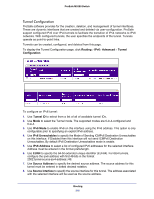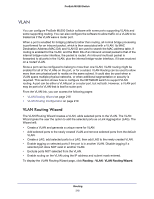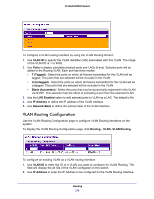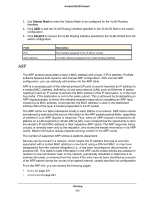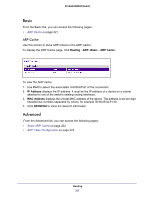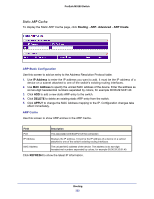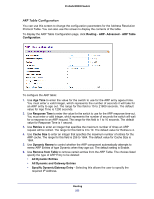Netgear M5300-52G3 Web Management User Guide - Page 218
VLAN, VLAN Routing Wizard, Routing
 |
View all Netgear M5300-52G3 manuals
Add to My Manuals
Save this manual to your list of manuals |
Page 218 highlights
ProSafe M5300 Switch VLAN You can configure ProSafe M5300 Switch software with some ports supporting VLANs and some supporting routing. You can also configure the software to allow traffic on a VLAN to be treated as if the VLAN were a router port. When a port is enabled for bridging (default) rather than routing, all normal bridge processing is performed for an inbound packet, which is then associated with a VLAN. Its MAC Destination Address (MAC DA) and VLAN ID are used to search the MAC address table. If routing is enabled for the VLAN, and the MAC DA of an inbound unicast packet is that of the internal bridge-router interface, the packet is routed. An inbound multicast packet is forwarded to all ports in the VLAN, plus the internal bridge-router interface, if it was received on a routed VLAN. Since a port can be configured to belong to more than one VLAN, VLAN routing might be enabled for all of the VLANs on the port, or for a subset. VLAN Routing can be used to allow more than one physical port to reside on the same subnet. It could also be used when a VLAN spans multiple physical networks, or when additional segmentation or security is required. This section shows how to configure the NETGEAR switch to support VLAN routing. A port can be either a VLAN port or a router port, but not both. However, a VLAN port may be part of a VLAN that is itself a router port. From the VLAN link, you can access the following pages: • VLAN Routing Wizard on page 218 • VLAN Routing Configuration on page 219 VLAN Routing Wizard The VLAN Routing Wizard creates a VLAN, adds selected ports to the VLAN. The VLAN Wizard gives the user the option to add the selected ports as a Link Aggregation (LAG). The Wizard will: • Create a VLAN and generate a unique name for VLAN. • Add selected ports to the newly created VLAN and remove selected ports from the default VLAN. • Create a LAG, add selected ports to a LAG, then add LAG to the newly created VLAN. • Enable tagging on selected ports if the port is in another VLAN. Disable tagging if a selected port does NOT exist in another VLAN. • Exclude ports NOT selected from the VLAN. • Enable routing on the VLAN using the IP address and subnet mask entered. To display the VLAN Routing Wizard page, click Routing VLAN VLAN Routing Wizard. Routing 218