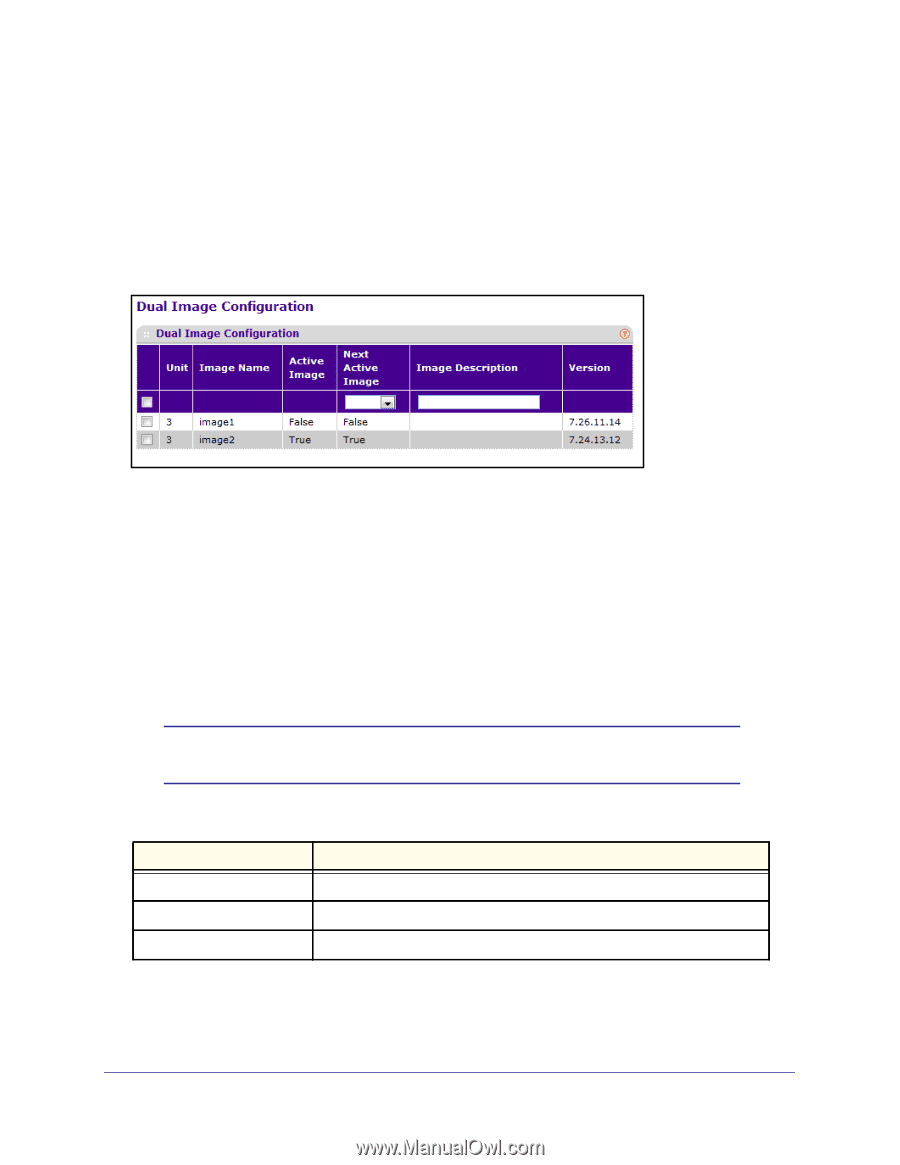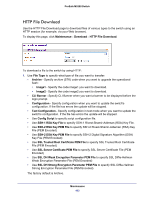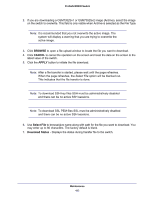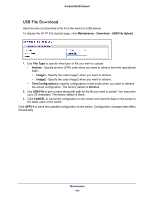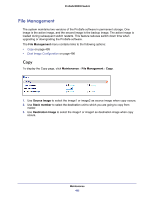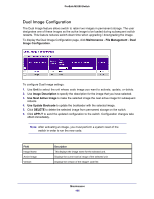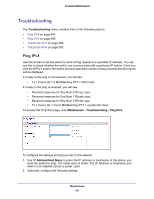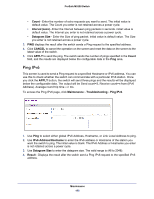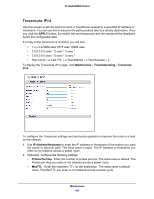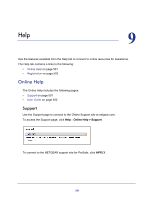Netgear M5300-52G3 Web Management User Guide - Page 496
Dual Image Configuration, Maintenance, File Management, Image Description, Use Next Active Image
 |
View all Netgear M5300-52G3 manuals
Add to My Manuals
Save this manual to your list of manuals |
Page 496 highlights
ProSafe M5300 Switch Dual Image Configuration The Dual Image feature allows switch to retain two images in permanent storage. The user designates one of these images as the active image to be loaded during subsequent switch restarts. This feature reduces switch down time when upgrading / downgrading the image. To display the Dual Image Configuration page, click Maintenance File Management Dual Image Configuration. To configure Dual Image settings: 1. Use Unit to select the unit whose code image you want to activate, update, or delete. 2. Use Image Description to specify the description for the image that you have selected. 3. Use Next Active Image to make the selected image the next active image for subsequent reboots. 4. Use Update Bootcode to update the bootloader with the selected image. 5. Click DELETE to delete the selected image from permanent storage on the switch. 6. Click APPLY to send the updated configuration to the switch. Configuration changes take effect immediately. Note: After activating an image, you must perform a system reset of the switch in order to run the new code. Field Image Name Active Image Version Description This displays the image name for the selected unit. Displays the current active image of the selected unit. Displays the version of the image1 code file. Maintenance 496