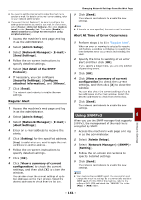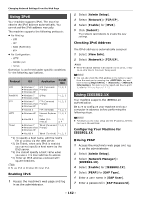Oki MB471 Users Manual Advanced - Page 157
Opening the Web IPP Printing, Print and Fax
 |
View all Oki MB471 manuals
Add to My Manuals
Save this manual to your list of manuals |
Page 157 highlights
Opening the Web Page Memo Ensure to enable the protocol on which encryption is applied in "Enabling Encryption" P. 156. 1 Launch a web browser. 2 Enter "https://your machine's IP address" in the URL address bar and then press the key. IPP Printing IPP printing allows you to transmit your print job data from your computer to the machine via the Internet. Enabling IPP Printing IPP printing is disabled by factory default. To perform IPP printing, enable IPP first. 1 Access the machine's web page and log in as the administrator. 2 Select [Admin Setup]. 3 Select [Network Manager] > [IPP]. 4 Select [Enable]. 5 Click [Send]. Setting Up Your Machine As an IPP Printer (for Windows Only) Add your machine to your computer as an IPP printer. 1 Click [Start] and select [Devices and Printers] > [Add a printer]. 2 On the [Add Printer] wizard, select [Add a network, wireless or Bluetooth printer]. 3 In the list of available printers, select [The printer I am looking for is not listed]. 4 Select [Select a shared printer by name]. 5 Enter "http://your machine's IP address/ ipp" or "http://your machine's IP address/ipp/lp" and then click [Next]. Changing Network Settings From the Web Page 6 Click [Have Disk]. 7 Insert the software DVD-ROM into the computer. 8 Enter the following value in [Copy from], and then click [Use]. - For PCL driver, "D:\Drivers\EN\PCL". - For PS driver, "D:\Drivers\EN\PS". - For PCL XPS driver, "D:\Drivers\EN\XPS". Memo In the above examples, the DVD-ROM drive is setup as the D drive. 9 Select the NFL file and click [Open]. 10 Click [OK]. 11 Select a model and click [OK]. 12 Click [Next]. 13 Click [Finish]. 14 Print the test page after installation is complete. Setting Up Your Machine As an IPP Printer (for Mac OS X Only) Add your machine to your computer as an IPP printer. 1 Insert the software DVD-ROM into the computer and install the driver. Reference 8 "User's Manual Basic" 2 Select "System Preferences" from the Apple menu. 3 Click [Print and Fax]. 4 Click [ + ]. 5 Click the [IP] tab. 6 From[Protocol], select [IPP (Internet Printing Protocol)]. 7 Enter the machine's IP address in [Address]. 8 Enter "ipp/Ip" in [Queue]. 9 Click [Add]. 10 Click [Continue]. 11 Confirm that the machine is registered in [Print and Fax]. Network Settings - 157 -