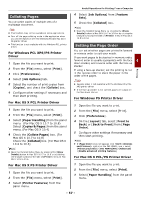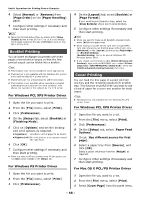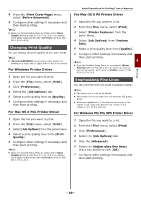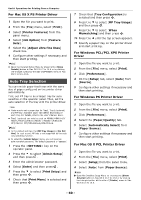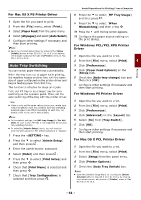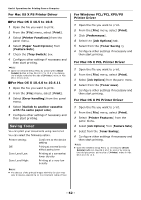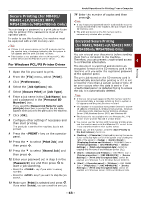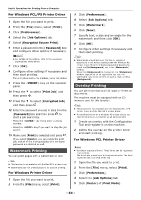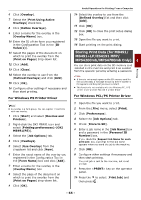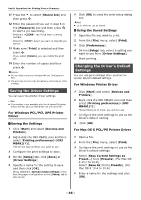Oki MB471 Users Manual Advanced - Page 62
For Mac OS X PS Printer Driver, Saving Toner, For Windows PCL/PCL XPS/PS Printer Driver
 |
View all Oki MB471 manuals
Add to My Manuals
Save this manual to your list of manuals |
Page 62 highlights
Useful Operations for Printing From a Computer For Mac OS X PS Printer Driver For Mac OS X 10.5 to 10.8 1 Open the file you want to print. 2 From the [File] menu, select [Print]. 3 Select [Printer Functions] from the panel menu. 4 Select [Paper Feed Options] from [Feature Sets]. 5 Check the [Tray Switch] box. 6 Configure other settings if necessary and then start printing. Memo Open the Detailed Setup Menu by pressing the [Show Details] button in Max OS X 10.7 to 10.8 or by clicking the triangle symbol at the side of [Printer] menu in Max OS X 10.5 to 10.6. For Mac OS X 10.4.0 to 10.4.11 1 Open the file you want to print. 2 From the [File] menu, select [Print]. 3 Select [Error handling] from the panel menu. 4 Select [Switch to another cassette with the same paper size]. 5 Configure other settings if necessary and then start printing. Saving Toner You can print your documents using less toner. You can select the following option. Printer setting: Off: Save Level Low: Save Level High: Conforms to the device setting Printing at a normal density without saving toner Printing at a somewhat lower density Printing at a very low density Memo The density of the printed images with this function may vary in degree, depending on the document being printed. For Windows PCL/PCL XPS/PS Printer Driver 1 Open the file you want to print. 2 From the [File] menu, select [Print]. 3 Click [Preferences]. 4 Select the [Job Options] tab. 5 Select from the [Toner Saving :]. 6 Configure other settings if necessary and then start printing. For Mac OS X PCL Printer Driver 1 Open the file you want to print. 2 From the [File] menu, select [Print]. 3 Select [Job Options] from the panel menu. 4 Select from the [Toner save]. 5 Configure other settings if necessary and then start printing. For Mac OS X PS Printer Driver 1 Open the file you want to print. 2 From the [File] menu, select [Print]. 3 Select [Printer Features] from the panel menu. 4 Select [Job Options] from [Feature Sets]. 5 Select from the [Toner Saving]. 6 Configure other settings if necessary and then start printing. Memo Open the Detailed Setup Menu by pressing the [Show Details] button in Max OS X 10.7 to 10.8 or by clicking the triangle symbol at the side of [Printer] menu in Max OS X 10.5 to 10.6. - 62 -