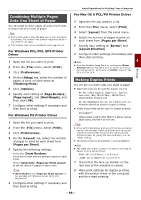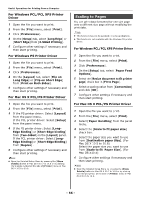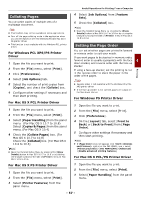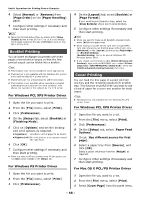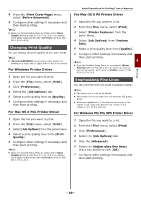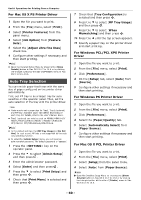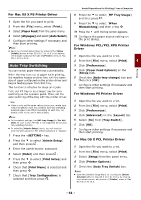Oki MB471 Users Manual Advanced - Page 56
For Windows PCL/PCL XPS Printer Driver, Scaling to s, Driver
 |
View all Oki MB471 manuals
Add to My Manuals
Save this manual to your list of manuals |
Page 56 highlights
Useful Operations for Printing From a Computer For Windows PCL/PCL XPS Printer Driver 1 Open the file you want to print. 2 From the [File] menu, select [Print]. 3 Click [Preferences]. 4 On the [Setup] tab, select [Long Edge] or [Short Edge] from [2-Sided Printing]. 5 Configure other settings if necessary and then start printing. For Windows PS Printer Driver 1 Open the file you want to print. 2 From the [File] menu, select [Print]. 3 Click [Preferences]. 4 On the [Layout] tab, select [Flip on Long Edge] or [Flip on Short Edge] from [Print on Both Sides]. 5 Configure other settings if necessary and then start printing. For Mac OS X PCL/PS Printer Driver 1 Open the file you want to print. 2 From the [File] menu, select [Print]. 3 If the PS printer driver: Select [Layout] from the panel menu. If the PCL printer driver: Select [Setup] from the panel menu. 4 If the PS printer driver: Select [Long- Edge binding] or [Short-Edge binding] from [Two-Sided] on the [Layout] panel. If the PCL printer driver: Select [LongEdge Binding] or [Short-Edge Binding] from [Duplex] . 5 Configure other settings if necessary and then start printing. Memo Open the Detailed Setup Menu by pressing the [Show Details] button in Max OS X 10.7 to 10.8 or by clicking the triangle symbol at the side of [Printer] menu in Max OS X 10.5 to 10.6. Scaling to Pages You can print data formatted for one size page onto a different size page without modifying the print data. Note This function may not be available in some applications. This function is not available with the Windows PS printer driver. For Windows PCL/PCL XPS Printer Driver 1 Open the file you want to print. 2 From the [File] menu, select [Print]. 3 Click [Preferences]. 4 On the [Setup] tab, select [Paper Feed Options]. 5 Select the [Resize document to fit printer page] check box in [Fit to Page]. 6 Select a scaling value from [Conversion] and click [OK]. 7 Configure other settings if necessary and then start printing. For Mac OS X PCL/PS Printer Driver 1 Open the file you want to print. 2 From the [File] menu, select [Print]. 3 Select [Paper Handling] from the panel menu. 4 Select the [Scale to fit paper size] check box. 5 Select the paper size you want to use from [Destination paper Size]. (For Mac OS X 10.5 to 10.8) Select the paper size you want to use from [Scale to fit Paper Size]. (For Mac OS X10.4) 6 Configure other settings if necessary and then start printing. Memo Open the Detailed Setup Menu by pressing the [Show Details] button in Max OS X 10.7 to 10.8 or by clicking the triangle symbol at the side of [Printer] menu in Max OS X 10.5 to 10.6. - 56 -