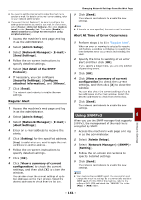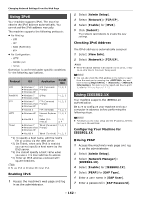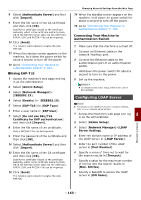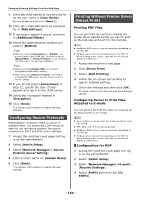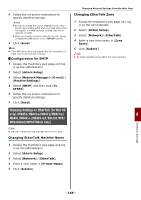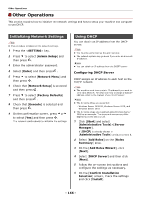Oki MB471 Users Manual Advanced - Page 161
Regular Alert, Alert At Time of Error Occurrence, Using SNMPv3
 |
View all Oki MB471 manuals
Add to My Manuals
Save this manual to your list of manuals |
Page 161 highlights
You need to set the mail server to allow the machine to send an e-mail. For details on the mail server setting, refer to your network administrator. If you use Internet Explorer 7, be sure to configure the settings below before you send a test mail. In the browser, select [Tools] > [Internet Options], then click [Custom Level] on the [Security] tab. Then select [Enable] in [Allow websites to prompt for information using scripted windows]. 1 Access the machine's web page and log in as the administrator. 2 Select [Admin Setup]. 3 Select [Network Manager]>[E-mail]> [Send Settings]. 4 Follow the on-screen instructions to specify detailed settings. 5 Select [Set detail of the SMTP Protocol]. 6 If necessary, you can configure [Security Settings], [Configure attached information], and [Others]. 7 Click [Send]. The network card reboots to enable the new settings. Regular Alert 1 Access the machine's web page and log in as the administrator. 2 Select [Admin Setup]. 3 Select [Network Manager]>[E-mail]> [Alert Settings]. 4 Enter an e-mail address to receive the alerts. 5 Click [Setting] for the specified address. [Copy] is useful when you want to apply the alert conditions to another address.. 6 Follow the on-screen instructions to specify detailed settings. 7 Click [OK]. 8 Click [View a summary of current configuration] to check the current settings, and then click [X] to close the window. You can also check the current settings of up to two addresses on the main window. Select the desired addresses to check from the list box. Changing Network Settings From the Web Page 9 Click [Send]. The network card reboots to enable the new settings. Memo If there is no error specified, the alert e-mail is not sent. Alert At Time of Error Occurrence 1 Perform steps 1 to 6 in "Regular Alert". When an error or warning is selected to require notification, a window will display to specify the time between error occurrence and sending the alert. 2 Specify the time to sending of an error alert and then click [OK]. If you specify a longer time, you are only notified of persisting errors. 3 Click [OK]. 4 Click [View a summary of current configuration] to check the current settings, and then click [X] to close the window. You can also check the current settings of up to two addresses on the main window. Select the desired addresses to check from the list box. 5 Click [Send]. The network card reboots to enable the new settings. Using SNMPv3 8 When you use the SNMP manager that supports SNMPv3, the management of the machine is encrypted by SNMP. 1 Access the machine's web page and log in as the administrator. 2 Select [Admin Setup]. 3 Select [Network Manager]>[SNMP]> [Setting]. 4 Follow the on-screen instructions to specify detailed settings. 5 Click [Send]. The network card reboots to enable the new settings. Memo Your machine has an SNMP agent. You can confirm and change the machine settings by a commercially available SNMP agent. For the MIB of the machine, refer to the software DVD-ROM and check the "README" file in the [Misc] > [MIB] folder. Network Settings - 161 -