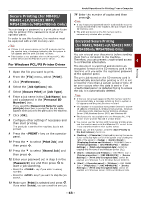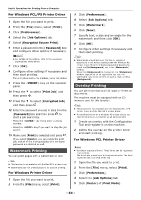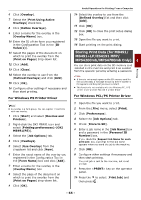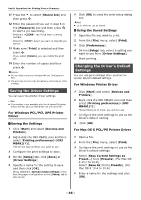Oki MB471 Users Manual Advanced - Page 68
Printing to File, For Windows Printer Driver, For Mac OS X PCL/PS Printer Driver
 |
View all Oki MB471 manuals
Add to My Manuals
Save this manual to your list of manuals |
Page 68 highlights
Useful Operations for Printing From a Computer 5 Click [TrueType Font] and select [Download as Softfont] from the dropdown list. 6 Click [OK]. 7 Configure other settings if necessary and then start printing. Printing to File You can print a document to a file, without printing it out on paper. Note You must be logged on your computer as an administrator. For Windows Printer Driver 1 Click [Start] and select [Devices and Printers]. 2 Right-click the OKI MB491 icon and then select [Printer properties]>[OKI MB491(*)]. *Select the type of driver you want to use. 3 Select the [Ports] tab. 4 Select [FILE:] from the port list and click [OK]. 5 Start printing on the print dialog. 6 Enter the name of a file and then click [OK]. For Mac OS X PCL/PS Printer Driver 1 Open the file you want to print. 2 From the [File] menu, select [Print]. 3 Click [PDF] on the print dialog and select a file format. 4 Enter the name of a file and select where to save it in and click [Save]. Printing E-mail Attached Files The machine can print the attached files automatically when it receives an e-mail. To use this function you have to configure the email reception setting. Note The following file formats are supported: - TIFF (V6 Baseline) - PDF * (v1.7) - JPEG * *MB451/MB451w/MB471/MB471w/MB491/ MB491+/MB491+LP/ES4191 MFP/MPS4200mb/ MPS4700mb Only. They differ depending on the file page size and the file format what size of paper an attached file is printed on and whether to enable the fitting function. For the other printing settings for the number of copies or whether to do duplex printing, the current settings configured on the [Admin Setup] menu are applied. Memo Up to 10 files and a maximum of 8 MB for each file can be printed. Reference For details on how to configure the settings to print e-mail attached files, refer to "Configuring Server to Print Files Attached to E-mails" P. 164 or the User's Manual Basic. Downloading PS Files You can download PostScript files to the machine and print them. Note This function is available only when you are using a TCP/IP network. For OKI LPR Utility 1 Launch the OKI LPR Utility. 2 Select [Download] from the [Remote Print] menu. 3 Select the file to download and click [Open]. After finishing the download, the PostScript file is printed. - 68 -