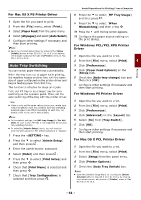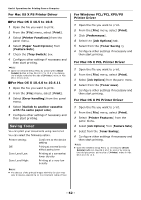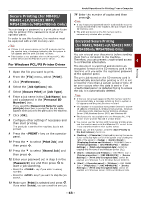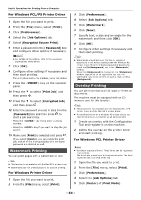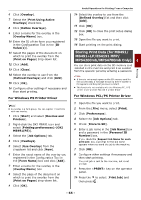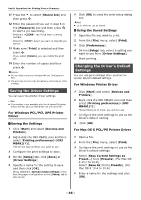Oki MB471 Users Manual Advanced - Page 66
Saving the Driver Settings, For Windows PCL/PCL XPS Printer Driver
 |
View all Oki MB471 manuals
Add to My Manuals
Save this manual to your list of manuals |
Page 66 highlights
Useful Operations for Printing From a Computer 11 Press the to select [Stored Job] and then press . OK 12 Enter the password you set in step 6 in the [Password] box and then press OK to start a job searching. - Press the key if you enter a wrong number. - Press the key if you want to stop the job search. 13 Make sure [Print] is selected and then press . OK If you select [Delete], you can delete the print job. 14 Enter the number of copies and then press . OK Reference You can delete stored print data with the Configuration Tool. The print job stored on the SD memory card remains after printing. Saving the Driver Settings You can save the printer driver settings. Note This function is not available with the Windows PS printer driver, the Mac OS X printer driver and the Fax driver. For Windows PCL/PCL XPS Printer Driver Saving the Settings 1 Click [Start] and select [Devices and Printers]. 2 Right-click the OKI MB491 icon and then select [Printing preferences]>[OKI MB491(*)]. *Select the type of driver you want to use. 3 Configure the print settings to save. 4 On the [Setup] tab, click [Save] at [Driver Settings]. 5 Specify a name for the setting to save and then click [OK]. If you select the [Include media settings] check box, the paper configuration on the [Setup] tab is also saved. 6 Click [OK] to close the print setup dialog box. Memo Up to 14 forms can be stored. Using the Saved Settings 1 Open the file you want to print. 2 From the [File] menu, select [Print]. 3 Click [Preferences]. 4 On the [Setup] tab, select a setting you want to use from [Driver Settings]. 5 Start printing. Changing the Driver's Default Settings You can use print settings often used as the printer driver's default settings. For Windows Printer Driver 1 Click [Start] and select [Devices and Printers]. 2 Right-click the OKI MB491 icon and then select [Printing preferences]>[OKI MB491(*)]. *Select the type of driver you want to use. 3 Configure the print settings to use as the driver's default setting. 4 Click [OK]. For Mac OS X PCL/PS Printer Driver 1 Open a file. 2 From the [File] menu, select [Print]. 3 Configure the print settings to use as the driver's default settings. 4 Select [Save Current Settings as Preset...] from [Presets]. (For Mac OS X 10.7 to 10.8) Select [Save As] from [Presets]. (For Mac OS X 10.4 to 10.6) 5 Enter a name for the settings and click [OK]. - 66 -