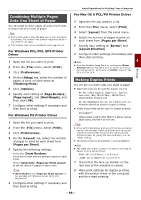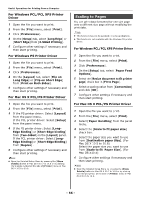Oki MB471 Users Manual Advanced - Page 51
Printing on Envelopes, For Windows PCL/PCL XPS Printer Driver, Driver
 |
View all Oki MB471 manuals
Add to My Manuals
Save this manual to your list of manuals |
Page 51 highlights
Printing Printing on Envelopes You can print on envelopes by changing the paper size setting, and using the MP tray (MB441/MB461/MB461+LP/ES4161 MFP: Manual Feeder) and the face up stacker. Set the paper size of MP tray on the operator panel, and then make print settings including paper size and paper tray with the printer driver. Note Warp or creasing may appear after printing. Make sure that there is no problem by test printing. Envelopes should be loaded with the address side up. - You envelopes (Monarch, Com-9, Com-10, DL, C5, C6) should be loaded so that the flap is on the right side to the feeding direction. Memo Do not select duplex printing on envelopes. Reference For available envelopes refer to the User's Manual Basic. Manual printing is also available for printing on envelopes. For details on manual printing, refer to "Manual Printing" P. 49. 1 Load paper on the MP tray and then press the set button. 2 Open the face up stacker at the rear of the machine. 3 Press the key on the operator panel. 4 Press the to select [Paper Setup] and then press . OK 5 Press the to select [MP Tray] and then press . OK 6 Make sure [Paper Size] is selected and then press . OK 7 Press the to select any of [Envelope*] and then press . OK *Select a type of envelope. 8 Press the until the top screen appears. 9 Open the file you want to print on the computer. 10 Configure the paper size, paper source and orientation on the printer driver and then start printing. Useful Operations for Printing From a Computer For Windows PCL/PCL XPS Printer Driver 1 From the [File] menu, select [Print]. 2 Click [Preferences]. 3 On the [Setup] tab, select any of [Envelope*] from [Size]. * Select a type of envelope. 4 Select [Multipurpose Tray] from [Source]. 5 Select the [Setup] tab. 6 Select orientation from [Orientation]. 4 - Select [Portrait] for Chou envelopes. - Select [Landscape] for You envelopes. 7 Configure other settings if necessary and then start printing. For Windows PS Printer Driver 1 From the [File] menu, select [Print]. 2 Click [Preferences]. 3 On the [Layout] tab, select orientation from [Orientation]. - Select [Portrait] for Chou envelopes. - Select [Landscape] for You envelopes. Click [Advanced] and select [Rotate] from [Page Rotate] on the advanced options screen. 4 Select the [Paper/Quality] tab. 5 Select [Multi-Purpose Tray] from [Source]. 6 Click [Advanced]. 7 Click [Paper Size] and select any of [Envelope*] from the drop-down list. * Select a type of envelope. 8 Click [OK]. 9 Configure other settings if necessary and then start printing. - 51 -