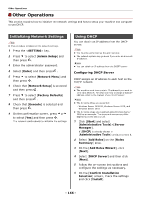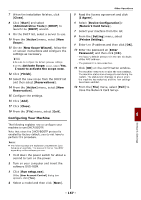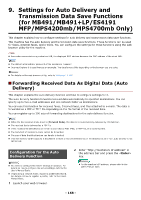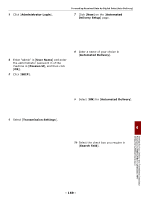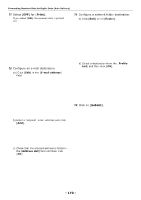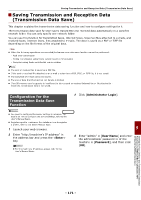Oki MB471 Users Manual Advanced - Page 171
Saving Transmission and Reception Data (Transmission Data Save)
 |
View all Oki MB471 manuals
Add to My Manuals
Save this manual to your list of manuals |
Page 171 highlights
Saving Transmission and Reception Data (Transmission Data Save) Saving Transmission and Reception Data (Transmission Data Save) This chapter explains the transmission data saving function and how to configure settings for it. The transmission data save function saves transmitted and received data automatically in a specified network folder. You can only specify one network folder. You can use this function for transmitted faxes, Internet faxes, faxserver,files attached to e-mails, and received faxes, Internet faxes, files attached to e-mails. The data is saved as a PDF or TIFF file depending on the file format of the original data. Note When the following operations are executed,the transmission data save function cannot be performed: - Real time transmission - Polling transmission using Fcode bulletin board communication - Reception using Fcode confidential communication Memo The sent or received fax is saved as a PDF file. If the sent or received file attached to an e-mail is other than a PDF, JPEG, or TIFF file, it is not saved. The body text of e-mails cannot be saved. The size of data that this function can handle is limited. If an SD memory card's capacity is insufficient to store a sent or received Internet fax or file attached to an e-mail, or a sent faxserver, transmission data is not saved. Configuration for the Transmission Data Save Function Reference You need to configure the server settings in advance. For details on how to configure the server settings, refer to the User's Manual Basic. Register a profile in advance. For details on how to register a profile, refer to the User's Manual Basic. 1 Launch your web browser. 2 Enter "http://machine's IP address" in the address bar and press the key. Reference For the machine's IP address, please refer to the User's Manual Basic. 3 Click [Administrator Login]. 9 4 Enter "admin" in [User Name] and enter the administrator password in of the machine in [Password], and then click [OK]. Settings for Auto Delivery and Transmission Data Save Functions (for MB491/MB491+LP/ES4191 MFP/ MPS4200mb/MPS4700mb Only) - 171 -