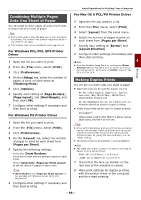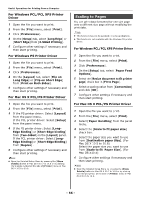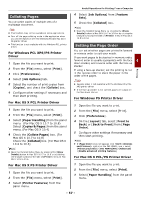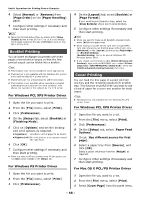Oki MB471 Users Manual Advanced - Page 53
For Windows PCL/PCL XPS Printer Driver, Printing on Custom Size Paper, Driver
 |
View all Oki MB471 manuals
Add to My Manuals
Save this manual to your list of manuals |
Page 53 highlights
Printing For Windows PCL/PCL XPS Printer Driver 1 From the [File] menu, select [Print]. 2 Click [Preferences]. 3 Select [A4] or [Letter] from [Size] on the [Setup] tab. 4 Select [Multipurpose Tray] from [Source]. 5 Configure other settings if necessary and then start printing. For Windows PS Printer Driver 1 From the [File] menu, select [Print]. 2 Click [Preferences]. 3 Select [Paper/Quality] tab. 4 Select [Multi-Purpose Tray] from [Paper Source]. 5 Click [Advanced]. 6 Click [Paper Size] and then select [A4] or [Letter] from the drop-down list. 7 Click [OK]. 8 Configure other settings if necessary and then start printing. For Mac OS X PCL/PS Printer Driver 1 From the [File] menu, select [Page Setup]. 2 Select [A4] or [Letter] from [Paper Size]. 3 Select [Print] from [File] menu. 4 If the PS printer driver: Select [Feed Paper] from the panel menu. If the PCL printer driver: Select [Setup] from the panel menu. 5 If the PS printer driver: Select [All] and then select [Multi-Purpose Tray]. If the PCL printer driver: Select [Paper Source] and then select [Multipurpose Tray]. Useful Operations for Printing From a Computer 6 Configure other settings if necessary and then start printing. Memo Open the Detailed Setup Menu by pressing the [Show Details] button in Max OS X 10.7 to 10.8 or by clicking the triangle symbol at the side of [Printer] menu in Max OS X 10.5 to 10.6. Printing on Custom Size Paper You can register a customized paper size on the printer driver so you can print on nonstandard paper such as banners. Settable custom size range Width: 86 to 216mm 4 Length: 140 to 1321mm Paper size that can be fed is different depending on a tray. Note Register a paper size and load paper in portrait orientation. This function may not be available in some applications. If paper length exceeds 356mm, we do not guarantee print quality. If paper is so long that it exceeds the paper supports of the MP tray, support it by hand. When using tray 1 or tray 2, select the key on the operator panel>[Paper Setup] >[Tray 1] or [Tray 2]> [Paper Size]>[Custom] before doing the following procedure. When image is not correctly printed on large size paper in the PS printer driver, by selecting [Standard (600x600dpi)] for [Print Quality], image may be correctly printed. It is not recommended to use paper whose with is less than 100mm since it may cause paper jams. Reference For details on the paper sizes that can be fed on each tray, that can be used for duplex printing, or that can be registered for custom paper sizes, refer to the User's Manual Basic. The [Auto tray change] check box is selected by default. When the tray runs out of paper during printing, the machine automatically locates another tray and begins feeding paper from that tray. If you want to feed custom paper only from a particular tray, clear the [Auto tray change] check box. For auto tray change, refer to "Auto Tray Switching" P. 61. For Windows PCL Printer Driver 1 Click [Start] and select [Devices and Printers]. 2 Right-click the OKI MB491 icon and select [Printing preferences]>[OKI MB491(PCL)]. - 53 -