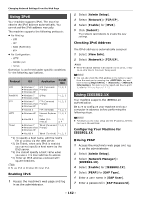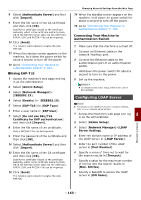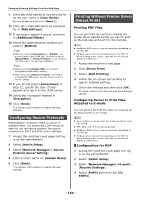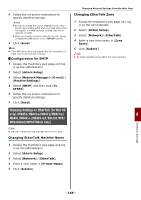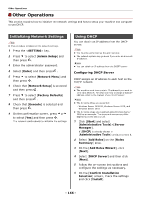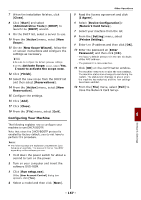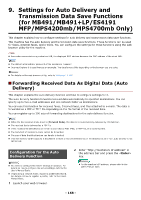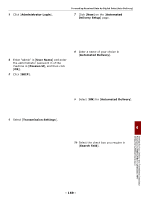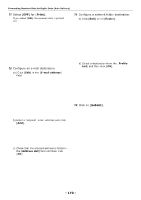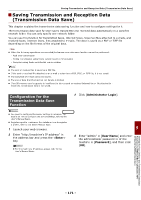Oki MB471 Users Manual Advanced - Page 167
Configuring Your Machine, New Scope Wizard
 |
View all Oki MB471 manuals
Add to My Manuals
Save this manual to your list of manuals |
Page 167 highlights
7 When the installation finishes, click [Close]. 8 Click [Start] and select [Administrative Tools]>[DHCP] to launch the [DHCP] wizard. 9 On the DHCP list, select a server to use. 10 From the [Action] menu, select [New Scope]. 11 On the [New Scope Wizard], follow the on-screen instructions and configure the settings as necessary. Memo Be sure to configure the default gateway settings. On the [Activate Scope] screen, select [Yes, I want to activate the scope now]. 12 Click [Finish]. 13 Select the new scope from the DHCP list and then select [Reservations]. 14 From the [Action] menu, select [New Reservation]. 15 Configure the settings. 16 Click [Add]. 17 Click [Close]. 18 From the [File] menu, select [Exit]. Configuring Your Machine The following explains how to configure your machine to use DHCP/BOOTP. Note that since the DHCP/BOOTP protocol is enabled by factory default, you do not have to perform this procedure. Memo The following steps are explained using Network Card Setup as an example. The steps and menus may differ depending on the software you use. 1 Hold down the power switch for about a second to turn on the power. 2 Turn on your computer and insert the software DVD-ROM. 3 Click [Run setup.exe]. If the [User Account Control] dialog box appears, click [Yes]. 4 Select a model and then click [Next]. Other Operations 5 Read the license agreement and click [I Agree]. 6 Select [Device Configuration]> [Network Card Setup]. 7 Select your machine from the list. 8 From the [Setting] menu, select [Printer Setting]. 9 Enter the IP address and then click [OK]. 10 Enter the password at [Enter Password] and then click [OK]. - The factory default password is the last six digits of the MAC address. - The password is case-sensitive. 11 Click [OK] on the confirmation window. The machine restarts to enable the new settings. The machine status icon changes to red during the restart. The status icon changes to green when the machine has restarted and the new settings have been enabled. 12 From the [File] menu, select [Exit] to close the Network Card Setup. 8 Network Settings - 167 -