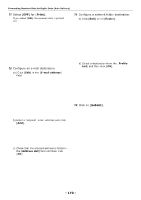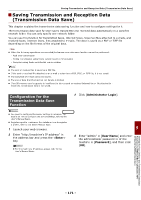Oki MB471 Users Manual Advanced - Page 175
Deleting or Updating the Drivers, Deleting a Printer or Fax Driver, For Windows, For Mac OS X, Driver - oki driver
 |
View all Oki MB471 manuals
Add to My Manuals
Save this manual to your list of manuals |
Page 175 highlights
Deleting or Updating the Drivers Deleting or Updating the Drivers This section explains how to delete or update the drivers you are using. Note The procedure and display may differ according to the print driver and version of Windows or Mac OS X you are using. Deleting a Printer or Fax Driver You can uninstall print and fax drivers. For Windows Note You must be logged on as an administrator to complete this procedure. Restart the computer before you start removing a driver. 1 Click on [Start] and then select [Devices and Printers]. 2 Right-click the OKI MB491 icon and select [Remove device]. If you have specified multiple printer drivers, select [Remove device]>[OKI MB491(*)]. *Select the type of driver you want to remove. 3 If a confirmation message appears, click [Yes]. Note If a message appears the device is in use, restart the computer and try again from step 1 to 2. 4 Click [Printer server properties] on the top bar with one of any icons selected in [Printers and Faxes]. 5 Select the [Drivers] tab. 6 If [Change Driver Settings] is displayed, click on it. 7 Select the driver you want to remove and click [Remove]. 8 If a message appears asking you whether to remove the driver only or the driver and driver package from your system. Select to remove the driver and the driver package and then click [OK]. 9 If a confirmation message appears, click [Yes]. 10 If the [Remove Driver Package] dialog box appears, click [Delete]>[OK]. Note If deletion is rejected, restart the computer, and carry out procedures 4-10 again. 11 Click [Close] in the [Printer Server Properties] dialog box. 12 Restart the computer. For Mac OS X For Mac OS X 10.5-10.8 1 From the Apple menu, select [System Preferences]. 2 Select [Print & Scan]. (For Mac OS X 10.7 to 10.8) Select [Print & Fax]. (For Mac OS X 10.5 and 10.6) 3 Select the device you want to remove and then click [-]. If a confirmation message appears, click [Delete Printer] (for Mac OS X 10.5, this will be [OK]). 4 Close the [Print & Scan] dialog box. (For Mac OS X 10.7 to 10.8) Close the [Print & Fax] dialog box. (For Mac OS X 10.5 and 10.6) 5 Insert the software DVD-ROM into the computer. 10 6 Double-click [OKI]>[Drivers]>[PS] or [PCL]>[UnInstaller]. Troubleshooting 7 Check the model name to be uninstalled, and click [OK]. 8 Enter the administrator password and click [OK]. 9 Remove the software DVD-ROM from the computer. - 175 -