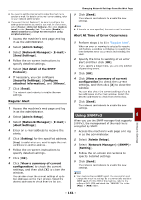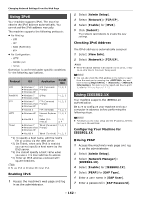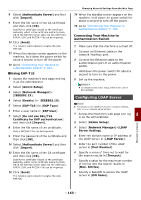Oki MB471 Users Manual Advanced - Page 158
Encrypting Communication by IPSec, Configuring Your Machine, Performing IPP Printing
 |
View all Oki MB471 manuals
Add to My Manuals
Save this manual to your list of manuals |
Page 158 highlights
Changing Network Settings From the Web Page Performing IPP Printing Memo The following steps are explained using NotePad as an example. The steps and menus may differ depending on the application you use. 1 Open the file you want to print. 2 From the [File] menu, select [Print]. 3 Select the IPP printer you created from [Select Printer], and then click [Print]. Encrypting Communication by IPSec You can encrypt communication between your computer and the machine. The communication is encrypted by IPSec. When IPSec is enabled, encryption is applied for all the applications using IP protocols. You can specify up to 50 hosts by their IP addresses. When a host that is not registered tries to access the machine, it is rejected. When you try to access a host that is not registered, the attempt is invalid. Be sure to configure the machine in advance, before configuring your computer. Memo You must have a pre-shared key readied in advance. Configuring Your Machine In order to enable IPSec, your machine must first be configured from the web page. Note When you enable IPSec, the communication that is to and from a host not specified in this procedure is rejected. Memo Be sure to make a note of the values you specify in these steps. They are necessary when you configure the IPSec settings on your computer. 1 Access the machine's web page and log in as the administrator. 2 Select [Admin Setup]. 3 Select [Network Manager] > [Security] > [IPSec]. 4 Follow the on-screen instructions to specify detailed settings. Memo Either [ESP] or [AH] must be enabled in the configuration for "Phase2 Proposal". 5 Click [Send]. The network card reboots to enable the new settings. Note If you were unable to set up IPSec because of an inconsistency between the parameters that were specified, you will be unable to access the web page. In this case, either disable IPSec from the control panel of the machine, or initialize the network settings. Configuring Your Computer Memo Be sure to configure the machine in advance, before configuring your computer. 1 Click [Start] and select [Control Panel]> [System and Security]> [Administrative Tools]. 2 Double-click [Local Security Policy]. 3 On the [Local Security Policy] window, click [IP Security Policy (Local Computer)]. 4 From the [Action] menu, select [Create IP Security Policy]. 5 On the [IP Security Policy Wizard], click [Next]. 6 Enter a [Name] and a [Description] and then click [Next]. 7 Select the [Activate the default response rule (earlier versions of Windows only)] check box and then click [Next]. 8 Select [Edit Properties] and then click [Finish]. 9 On the IP security policy properties window, select the [General] tab. 10 Click [Settings]. 11 On the [Key Exchange Settings] window, enter a value (minutes) for [Authenticate and generate a new key after every]. Note Specify the same value as [Lifetime] specified in the configuration for "Phase1 Proposal" in "Configuring Your Machine". Although [Lifetime] is specified in seconds, enter a value in minutes for this step. 12 Click [Methods]. - 158 -