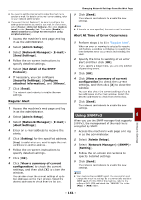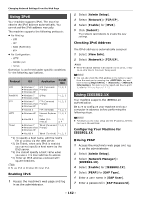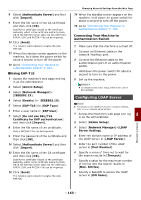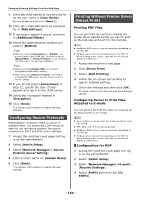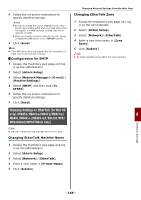Oki MB471 Users Manual Advanced - Page 160
Controlling Access Using IP Address (IP Filtering)
 |
View all Oki MB471 manuals
Add to My Manuals
Save this manual to your list of manuals |
Page 160 highlights
Changing Network Settings From the Web Page 47 Click [Finish]. 48 On the IP security policy properties window, click [OK]. 49 On the [Local Security Policy] window, select the new IP security policy. 50 From the [Action] menu, select [Assign]. 51 Check that for the new IP security policy, [Policy Assigned] is displayed as [Yes]. 52 Click [X] on the [Local Security Policy] screen. Controlling Access Using IP Address (IP Filtering) You can control access to the machine using the IP address. You can set whether to allow configuration or printing from the IP addresses specified. By factory default, IP filtering is disabled. Note Be sure to specify the correct IP address. If you specify a wrong IP address, you cannot access the machine using the IP protocol. When you enable IP filtering, the access to and from a host that is not specified in these steps is rejected. Memo You can use only IPv4 for IP filtering. 1 Access the machine's web page and log in as the administrator. 2 Select [Admin Setup]. 3 Select [Network Manager]> [Security]>[IP Filtering]. 4 Follow the on-screen instructions to specify detailed settings. Note If nothing is registered in[Administrator's IP Address to Register], you may not be able to access the machine depending on the specified IP address range. If you use a proxy server, [Your Current Local Host/Proxy IP Address] and the IP address of your host may not match. 5 Click [Send]. The network card reboots to enable the new settings. Control Access Using MAC Address (MAC Address Filtering) You can control access to the machine using the MAC address. You can allow or reject the access from the specified MAC addresses. Note Be sure to specify the correct MAC address. If you specify the wrong MAC address, you cannot access the machine via a network. Memo You cannot specify to accept or to reject for each address individually. 1 Access the machine's web page and log in as the administrator. 2 Select [Admin Setup]. 3 Select [Network Manager]> [Security]>[MAC Address Filtering]. 4 Follow the on-screen instructions to specify detailed settings. Note If nothing is registered in [Administrator's MAC Address to Register], you may not be able to access the machine depending on the specified MAC address. If you use a proxy server, [Your Current Local Host/Proxy MAC Address] and the MAC address of your host may not match. 5 Click [Send]. The network card reboots to enable the new settings. Error Notification by E-mail (E-mail Alert) You can set the machine to send an error notification e-mail when an error occurs. You can set when to be notified: On a periodical basis Only when an error occurs Configuring Your Machine You can configure the settings for e-mail alert using the web page. Memo If you have configured the settings for Scan To Mail / Scan To Internet Fax that are described in the "User's Manual Basic", the server configuration is complete. When you specify a domain name in [SMTP Server], configure the DNS server in the [TCP/IP] setting. - 160 -