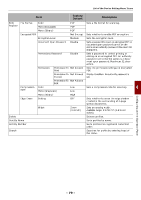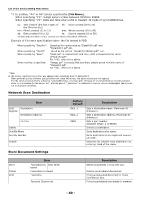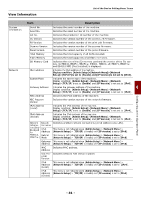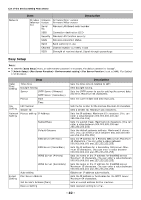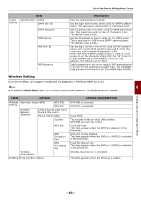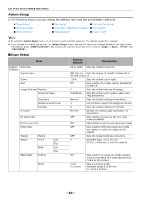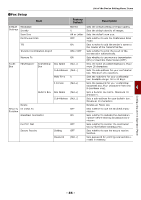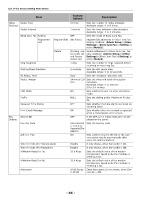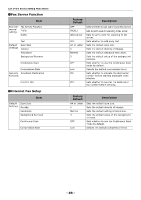Oki MB471 Users Manual Advanced - Page 84
Admin Setup, Copy Setup, List of the Device Setting Menu Items, RESET/LOG OUT, Print, FAX/HOOK
 |
View all Oki MB471 manuals
Add to My Manuals
Save this manual to your list of manuals |
Page 84 highlights
List of the Device Setting Menu Items Admin Setup In the following menu, you can change the settings that need the administrator authority. "Copy Setup" "Scanner Setup" "Network Menu" "Fax Setup" "Internet Fax Setup" "Print From USB Memory Setup" "Print Setup" "Management" "User Install" Memo To enter the [Admin Setup] menu, you will need an administrator password. The default password is "aaaaaa". If you change the default setting from the [Admin Setup] menu, and want to reflect the changed default on the start screen immediately, press key or press the function switch key which is any of , , and . Copy Setup Item Default Settings Scan Size Duplex Copy Zoom Sort Image Settings Density Document Type Direction Resolution Background Removal Contrast ID Card Copy Continuous Scan Mixed Size Margin Margin Margin Front Left Top Back Left Top Edge Erase Setting Width Factory Default A4 or Letter Description Sets the default scan size. OFF (Do not Sets the duplex (2-sided) function off or do both sides) on. 100% Sets the default zoom ratio. ON Sets whether to collate copied documents by default. 0 Sets the default density of images. Text/Photo Sets the default print quality when scanning documents. Normal Sets the default setting of resolution. 3 Sets the default setup of the background removal. 0 Sets the default setting of contrast. Portrait Selects the default page orientation of documents. OFF Sets whether to use the ID card copy mode by default. OFF Sets whether to use the continuous scan mode. OFF Sets whether different sized documents are copied on each size paper as the default. OFF Sets the default settings of margins. 0 Available rage: 0 to ± 25 mm (0.0 to 1.0inches) (1 mm/ increment) ON 2 mm (0.1 inch) Sets whether to erase the shade created in the surrounding of 2-page spread documents as the default. Sets an erasing width. Available range:2 to 50 mm (0.1 to 2.0 inches). - 84 -