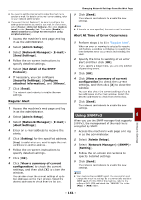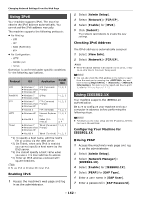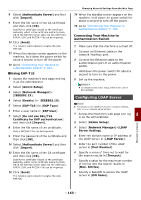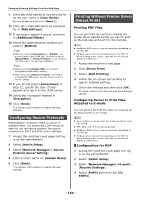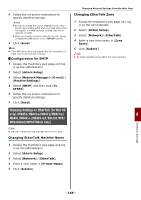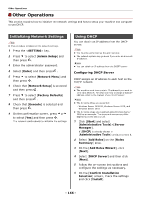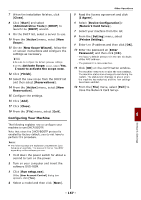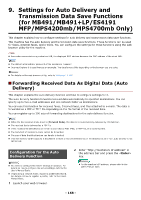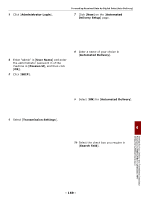Oki MB471 Users Manual Advanced - Page 164
Configuring Secure Protocols, Printing Without Printer Driver (Direct Print), Printing PDF Files
 |
View all Oki MB471 manuals
Add to My Manuals
Save this manual to your list of manuals |
Page 164 highlights
Changing Network Settings From the Web Page 9 Enter attribute names to be searched for as the user name in [User Name]. Be sure to specify a value for [Name 1]. 10 Enter an e-mail address to be searched for in [Mail Address]. 11 If necessary, specify a search condition in [Additional Filters]. 12 Select the authentication method you want in [Method]. Note When you select [Anonymous] or [Simple], user authentication using LDAP fails. You need to select [Digest-MD5] or [Secure Protocol] if you configure the LDAP server for user authentication. Memo When you select [Digest-MD5], you need to configure the DNS server setting. When you select [Secure Protocol], you need to configure the DNS server and the secure protocol server settings. 13 If you do not select [Anonymous] in step 12, specify the user ID and password to log in to the LDAP server. 14 Select the encryption method in [Encryption]. 15 Click [Send]. The network card reboots to enable the new settings. Configuring Secure Protocols Authentication using the Kerberos server is available when you access the LDAP server. In order to use the secure protocol, be sure to complete the SNTP and DNS server settings. 1 Access the machine's web page and log in as the administrator. 2 Select [Admin Setup]. 3 Select [Network Manager]>[Secure Protocol Server Setting]. 4 Enter a realm name in [Domain Name]. 5 Click [Send]. The network card reboots to enable the new settings. Printing Without Printer Driver (Direct Print) Printing PDF Files You can print PDF files without installing the printer driver. Specify the file you want to print on the web page and sent it to the machine. Memo Additional RAM memory may be necessary depending on the PDF file. Printing may not be correct depending on the PDF file. When printing is not correct, open the file with Adobe Reader and then print. 1 Access the machine's web page. 2 Click [Direct Print]. 3 Select [Web Printing]. 4 Follow the on-screen instructions to specify detailed settings. 5 Check the settings and then click [OK]. The data is sent to the machine and the printing is started. Configuring Server to Print Files Attached to E-mails You can print a file that the machine receives as an attachment to an e-mail. Memo Up to 10 files can be printed. The maximum size for each file is 8 MB. PDF, JPEG, and TIFF files can be printed. Additional RAM memory may be necessary depending on the PDF file. Printing may not be correct depending on the PDF file. When printing is not correct, open the file with Adobe Reader and then print. Configuration for POP 1 Access the machine's web page and log in as the administrator. 2 Select [Admin Setup]. 3 Select [Network Manager]>[E-mail]> [Receive Settings]. 4 Select [POP3] and then click [To STEP2]. - 164 -