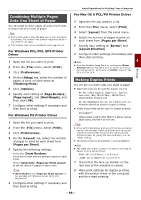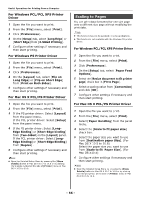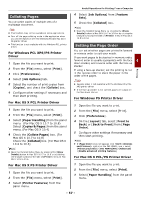Oki MB471 Users Manual Advanced - Page 52
For Mac OS X PCL Printer Driver, Printing on Labels
 |
View all Oki MB471 manuals
Add to My Manuals
Save this manual to your list of manuals |
Page 52 highlights
Useful Operations for Printing From a Computer For Mac OS X PCL Printer Driver 1 From the [File] menu, select [Page Setup]. 2 Select any of [Envelope*] from [Paper Size]. * Select a type of envelope. 3 Select orientation from [Orientation] and then click [OK]. 4 From the [File] menu, select [Print]. 5 Select [Setup] from the panel menu. 6 Select [Paper Source] and then select [Multipurpose Tray]. 7 Configure other settings if necessary and then start printing. Memo Open the Detailed Setup Menu by pressing the [Show Details] button in Max OS X 10.7 to 10.8 or by clicking the triangle symbol at the side of [Printer] menu in Max OS X 10.5 to 10.6. For Mac OS X PS Printer Driver 1 From the [File] menu, select [Page Setup]. 2 Select any of [Envelope*] from [Paper Size]. * Select a type of envelope. 3 Select orientation from [Orientation] and then click [OK]. - Select [Portrait] for Chou envelopes, and check the checkbox of [Page Rotate] in the [Job Options] function set on the [Printer Features] panel. - Select [Landscape] for You envelopes. 4 From the [File] menu, select [Print]. 5 Select [Paper Feed] from the panel menu. 6 Select [All] and then select [Multi- Purpose Tray]. 7 Configure other settings if necessary and then start printing. Memo Open the Detailed Setup Menu by pressing the [Show Details] button in Max OS X 10.7 to 10.8 or by clicking the triangle symbol at the side of [Printer] menu in Max OS X 10.5 to 10.6. Printing on Labels You can print on labels by changing the media type setting, and using the MP tray and the faceup stacker. Set the paper size and type for MP tray on the operator panel. Then, make print settings including paper size and paper tray with the printer driver. Memo Do not select duplex printing on labels. Reference For available labels, refer to the User's Manual Basic. Manual printing is also available for printing on labels. For details on manual printing, refer to "Manual Printing" P. 49. 1 Load paper on the MP tray and then press the set button. 2 Open the face up stacker at the rear of the machine. 3 Press the key on the operator panel. 4 Press the to select [Paper Setup] and then press . OK 5 Press the to select [MP Tray] and then press . OK 6 Make sure [Paper Size] is selected and then press . OK 7 Press the to select [A4] or [Letter] and then press . OK 8 Press the to select [Media Type] and then press . OK 9 Press the to select the [Labels] and then press . OK 10 Press the until the top screen appears. 11 Open the file you want to print on the computer. 12 Configure the paper size and tray on the printer driver. - 52 -