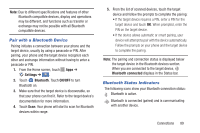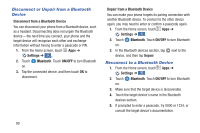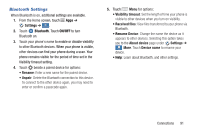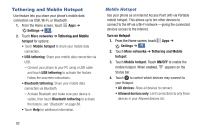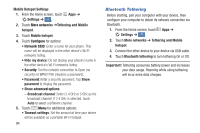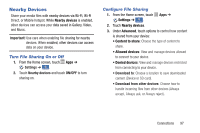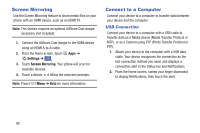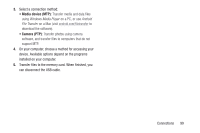Samsung Galaxy S4 Mini User Manual - Page 100
Bluetooth Tethering, Tethering and Mobile
 |
View all Samsung Galaxy S4 Mini manuals
Add to My Manuals
Save this manual to your list of manuals |
Page 100 highlights
Mobile Hotspot Settings 1. From the Home screen, touch Apps ➔ Settings ➔ . Connections 2. Touch More networks ➔Tethering and Mobile hotspot. 3. Touch Mobile hotspot. 4. Touch Configure for options: • Network SSID: Enter a name for your phone. This name will be displayed in the other device's Wi-Fi networks listing. • Hide my device: Do not display your phone's name in the other device's Wi-Fi networks listing. • Security: Set the network connection to Open (no security) or WPA2 PSK (requires a password). • Password: Enter a security password. Tap Show password to display the password. • Show advanced options: - Broadcast channel: Select 2.4 GHz or 5 GHz as the broadcast channel. If 2.4 GHz is selected, touch Auto to select a different channel. 5. Touch Menu for additional options: • Timeout settings: Set the amount of time your device will be available as a portable Wi-Fi hotspot. 94 Bluetooth Tethering Before starting, pair your computer with your device, then configure your computer to obtain its network connection via Bluetooth. 1. From the Home screen, touch Apps ➔ Settings ➔ . Connections 2. Touch More networks ➔ Tethering and Mobile hotspot. 3. Connect the other device to your device via USB cable. 4. Touch Bluetooth tethering to turn tethering On or Off. Important! Tethering consumes battery power and increases your data usage. Roaming while using tethering will incur extra data charges.