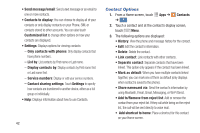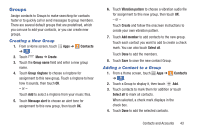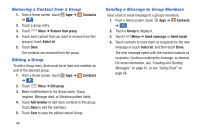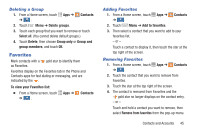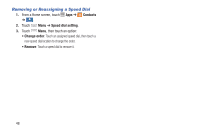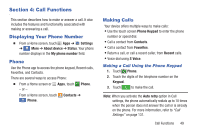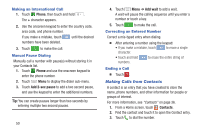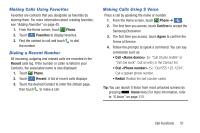Samsung Galaxy S4 Mini User Manual - Page 52
Managing Contacts, Importing and Exporting Contacts
 |
View all Samsung Galaxy S4 Mini manuals
Add to My Manuals
Save this manual to your list of manuals |
Page 52 highlights
Managing Contacts Importing and Exporting Contacts You can export your contact list to and from USB storage or an installed memory card. Contacts are exported and imported as a special VCF file, and contacts are sent as vCards. 1. From a Home screen, touch Apps ➔ Contacts ➔ . Contacts 2. Touch Menu ➔ Import/Export. 3. Select an option, then follow the prompts to complete the operation: • Import from USB storage: Copy contacts that are saved in device memory. • Export to USB storage: Copy contacts to device memory. • Import from SD card: Imports contacts from the SD card. • Export to SD card: Exports contacts to the SD card. • Import from SIM card: Copy contacts to the device that are saved to a SIM card. Deleting Contacts You can delete Phone or account contact records. 1. From a Home screen, touch Apps ➔ Contacts ➔ . Contacts 2. Touch and hold a contact that you want to delete, then select Delete from the pop-up menu. Note: Deleting contacts that are saved under an account will be deleted from the account, if sync is turned on. 3. At the Delete prompt, touch OK to delete the contact or Cancel to exit. 46