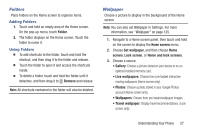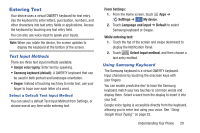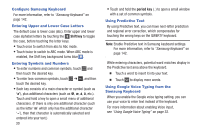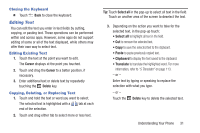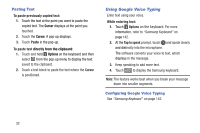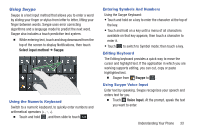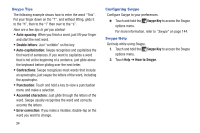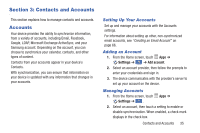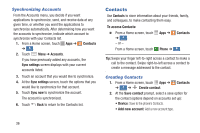Samsung Galaxy S4 Mini User Manual - Page 37
Editing Text, Cursor, Delete, Select all - screen replacement
 |
View all Samsung Galaxy S4 Mini manuals
Add to My Manuals
Save this manual to your list of manuals |
Page 37 highlights
Closing the Keyboard � Touch Back to close the keyboard. Editing Text You can edit the text you enter in text fields by cutting, copying, or pasting text. These operations can be performed within and across apps. However, some apps do not support editing of some or all of the text displayed, while others may offer their own way to select text. Editing Existing Text 1. Touch the text at the point you want to edit. The Cursor displays at the point you touched. 2. Touch and drag the Cursor to a better position, if necessary. 3. Enter additional text or delete text by repeatedly touching the Delete key. Copying, Deleting, or Replacing Text 1. Touch and hold the text or word you want to select. The selected text is highlighted with a tab at each end of the selection. 2. Touch and drag either tab to select more or less text. Tip: Touch Select all in the pop-up to select all text in the field. Touch on another area of the screen to deselect the text. 3. Depending on the action you want to take for the selected text, in the pop-up touch: • Select all to highlight all text in the field. • Cut to remove the selected text. • Copy to save the selected text to the clipboard. • Paste to paste previously copied text. • Clipboard to display the text saved to the clipboard. • Translate to translate the highlighted word. For more information, refer to "S Translator" on page 113. - or - Enter text by typing or speaking to replace the selection with what you type. - or - Touch the Delete key to delete the selected text. Understanding Your Phone 31