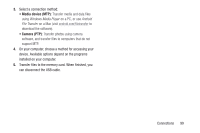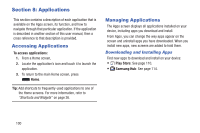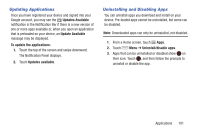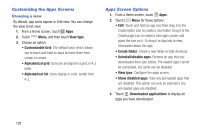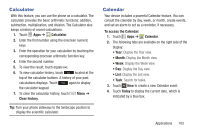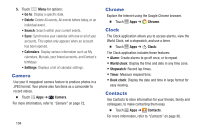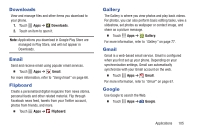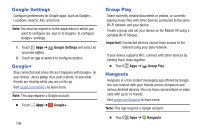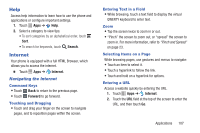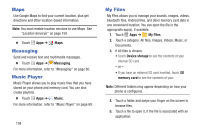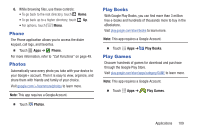Samsung Galaxy S4 Mini User Manual - Page 110
Camera, Chrome, Clock, Contacts, Alarm, World clock, Stopwatch, Timer, Desk clock
 |
View all Samsung Galaxy S4 Mini manuals
Add to My Manuals
Save this manual to your list of manuals |
Page 110 highlights
5. Touch Menu for options: • Go to: Display a specific date. • Delete: Delete All events, All events before today, or an individual event. • Search: Search within your current events. • Sync: Synchronize your calendar with one or all of your accounts. This option only appears when an account has been opened. • Calendars: Display various information such as My calendars, My task, your linked accounts, and Contact's birthdays. • Settings: Displays a list of calendar settings. Camera Use your 8 megapixel camera feature to produce photos in a JPEG format. Your phone also functions as a camcorder to record videos. � Touch Apps ➔ Camera. For more information, refer to "Camera" on page 72. 104 Chrome Explore the Internet using the Google Chrome browser. � Touch Apps ➔ Chrome. Clock The Clock application allows you to access alarms, view the World Clock, set a stopwatch, and use a timer. � Touch Apps ➔ Clock: The Clock application includes these features: • Alarm: Create alarms to go off once, or to repeat. • World clock: Display the time and date in any time zone. • Stopwatch: Record lap times. • Timer: Measure elapsed time. • Desk clock: Display the date and time in large format for easy viewing. Contacts Use Contacts to store information for your friends, family and colleagues, to make contacting them easy. � Touch Apps ➔ Contacts. For more information, refer to "Contacts" on page 36.