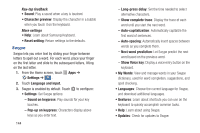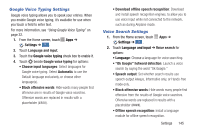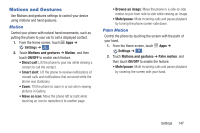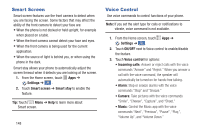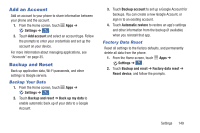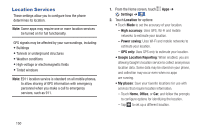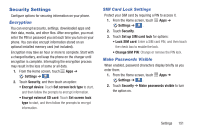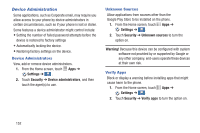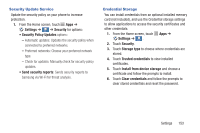Samsung Galaxy S4 Mini User Manual - Page 155
Add an Account, Backup and Reset, Factory Data Reset, Backup Your Data
 |
View all Samsung Galaxy S4 Mini manuals
Add to My Manuals
Save this manual to your list of manuals |
Page 155 highlights
Add an Account Add an account to your phone to share information between your phone and the account. 1. From the Home screen, touch Apps ➔ Settings ➔ . Accounts 2. Touch Add account and select an account type. Follow the prompts to enter your credentials and set up the account on your device. For more information about managing applications, see "Accounts" on page 35. Backup and Reset Back up application data, Wi-Fi passwords, and other settings to Google servers. Backup Your Data 1. From the Home screen, touch Apps ➔ Settings ➔ . Accounts 2. Touch Backup and reset ➔ Back up my data to enable automatic back up of your data to a Google Account. 3. Touch Backup account to set up a Google Account for backups. You can create a new Google Account, or sign in to an existing account. 4. Touch Automatic restore to restore an app's settings and other information from the backup (if available) when you reinstall that app. Factory Data Reset Reset all settings to the factory defaults, and permanently delete all data from the phone. 1. From the Home screen, touch Apps ➔ Settings ➔ . Accounts 2. Touch Backup and reset ➔ Factory data reset ➔ Reset device, and follow the prompts. Settings 149