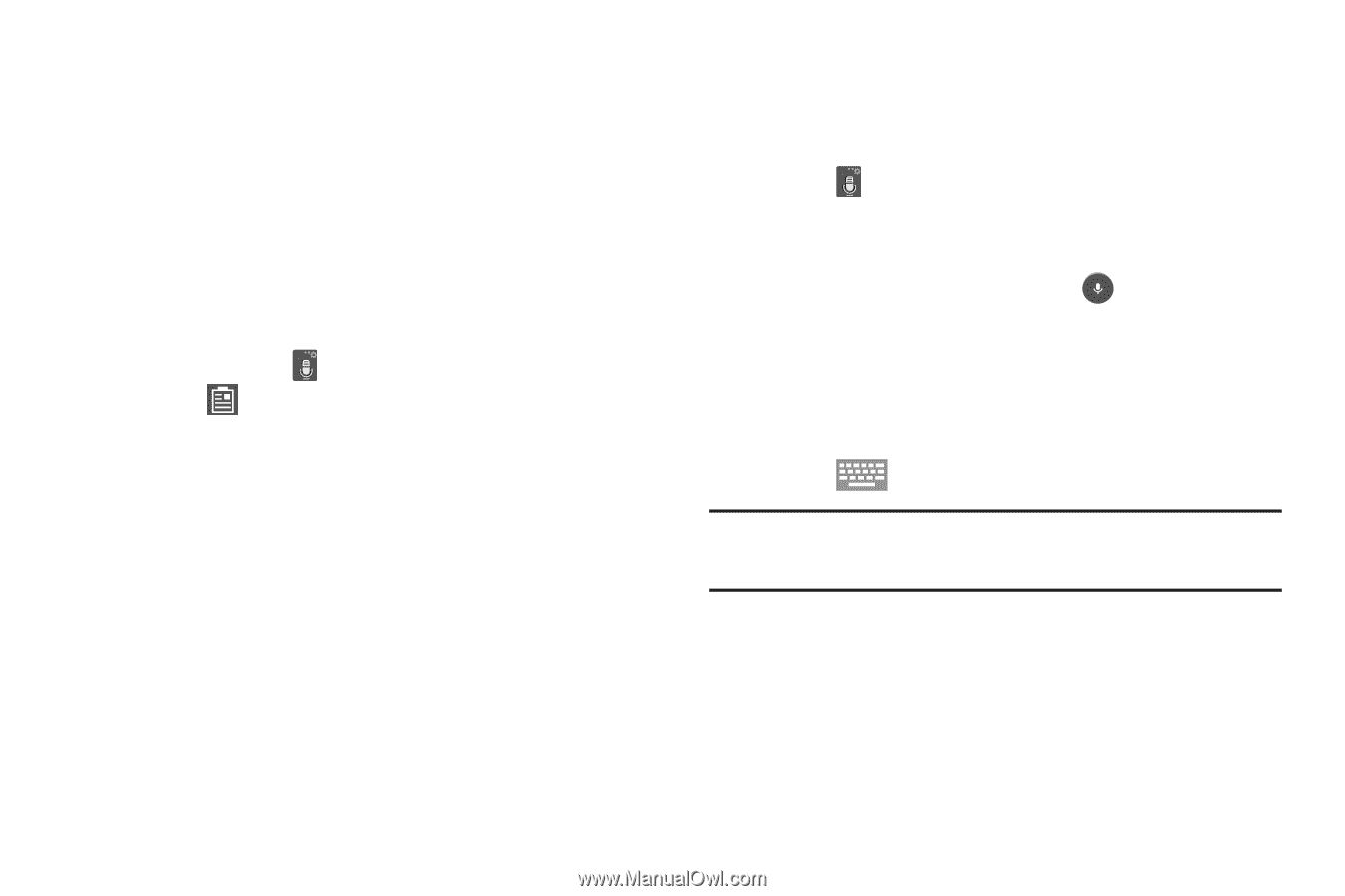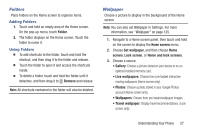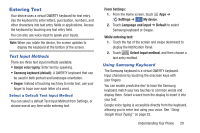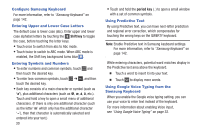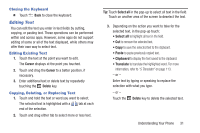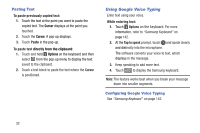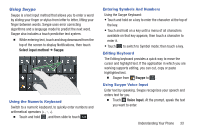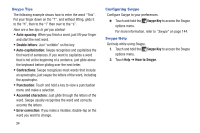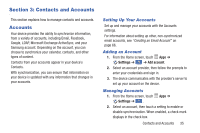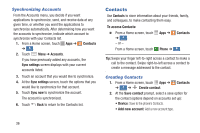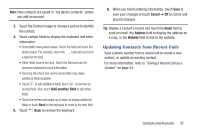Samsung Galaxy S4 Mini User Manual - Page 38
Using Google Voice Typing, on the keyboard
 |
View all Samsung Galaxy S4 Mini manuals
Add to My Manuals
Save this manual to your list of manuals |
Page 38 highlights
Pasting Text To paste previously copied text: 1. Touch the text at the point you want to paste the copied text. The Cursor displays at the point you touched. 2. Touch the Cursor. A popup displays. 3. Touch Paste in the pop-up. To paste text directly from the clipboard: 1. Touch and hold Options on the keyboard and then select from the pop-u p menu to display the text saved to the clipboard. 2. Touch a text block to paste the text where the Cursor is positioned. Using Google Voice Typing Enter text using your voice. While entering text: 1. Touch Options on the keyboard. For more information, refer to "Samsung Keyboard" on page 142. 2. At the Tap to speak prompt, touch and speak clearly and distinctly into the microphone. The software converts your voice to text, which displays in the message. 3. Keep speaking to add more text. 4. Touch to display the Samsung keyboard. Note: The feature works best when you break your message down into smaller segments. Configuring Google Voice Typing See "Samsung Keyboard" on page 142. 32