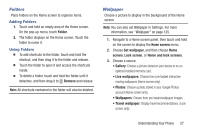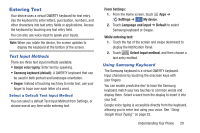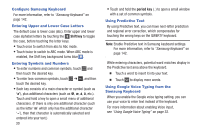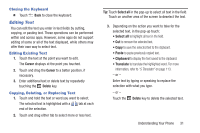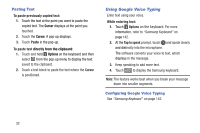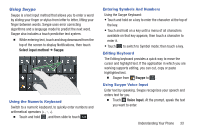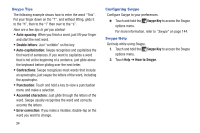Samsung Galaxy S4 Mini User Manual - Page 35
Entering Text, Text Input Methods, Using Samsung Keyboard
 |
View all Samsung Galaxy S4 Mini manuals
Add to My Manuals
Save this manual to your list of manuals |
Page 35 highlights
Entering Text Your device uses a virtual QWERTY keyboard for text entry. Use the keyboard to enter letters, punctuation, numbers, and other characters into text entry fields or applications. Access the keyboard by touching any text entry field. You can also use voice input to speak your inputs. Note: When you rotate the device, the screen updates to display the keyboard at the bottom of the screen. Text Input Methods There are three text input methods available: • Google voice typing: Enter text by speaking. • Samsung keyboard (default): A QWERTY keyboard that can be used in both portrait and landscape orientation. • Swype: Instead of touching each key to enter text, use your finger to trace over each letter of a word. Select a Default Text Input Method You can select a default Text Input Method from Settings, or choose one at any time while entering text. From Settings: 1. From the Home screen, touch Apps ➔ Settings ➔ My device. My device 2. Touch Language and input ➔ Default to select Samsung keyboard or Swype. While entering text: 1. Touch the top of the screen and swipe downward to display the Notification Panel. 2. Touch Select input method, and then choose a text entry method. Using Samsung Keyboard The Samsung keyboard is a virtual QWERTY keyboard. Input characters by touching the onscreen keys with your fingers. You can enable predictive text to have the Samsung keyboard match your key touches to common words and display them. Select a word from the display to insert it into your text. Google voice typing is accessible directly from the keyboard, allowing you to enter text using your voice. See "Using Google Voice Typing" on page 32. Understanding Your Phone 29