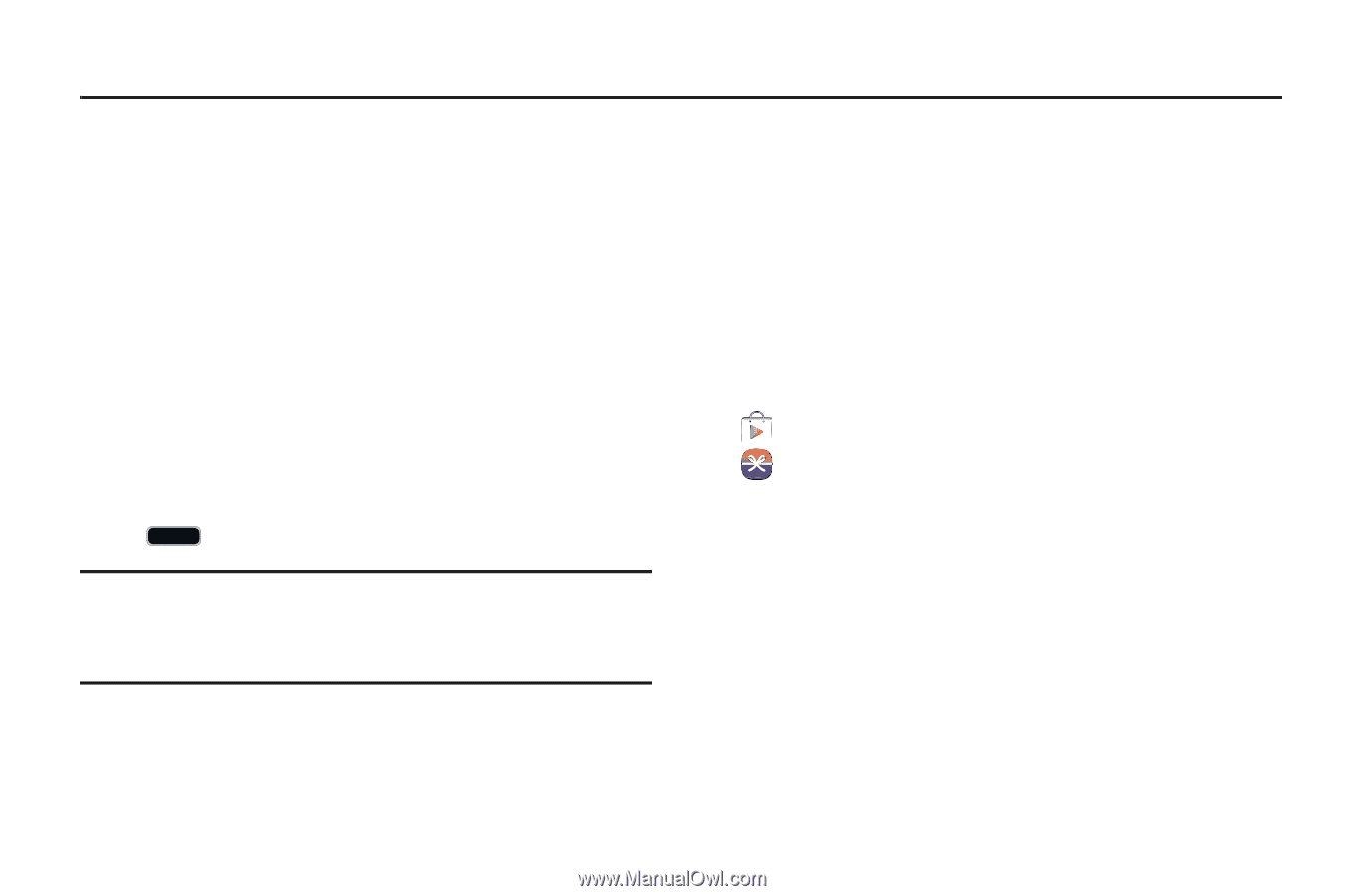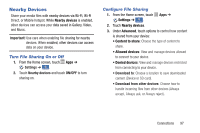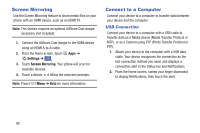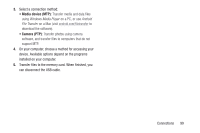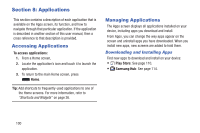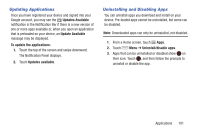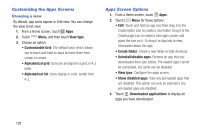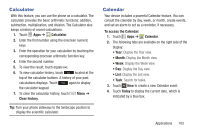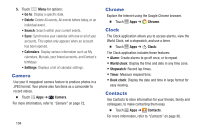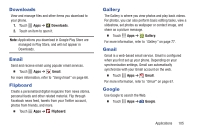Samsung Galaxy S4 Mini User Manual - Page 106
Applications, Accessing Applications
 |
View all Samsung Galaxy S4 Mini manuals
Add to My Manuals
Save this manual to your list of manuals |
Page 106 highlights
Section 8: Applications This section contains a description of each application that is available on the Apps screen, its function, and how to navigate through that particular application. If the application is described in another section of this user manual, then a cross reference to that description is provided. Accessing Applications To access applications: 1. From a Home screen, 2. Locate the application's icon and touch it to launch the application. 3. To return to the main Home screen, press Home. Tip: Add shortcuts to frequently-used applications to one of the Home screens. For more information, refer to "Shortcuts and Widgets" on page 26. Managing Applications The Apps screen displays all applications installed on your device, including apps you download and install. From Apps, you can change the way apps appear on the screen and uninstall apps you have downloaded. When you install new apps, new screens are added to hold them. Downloading and Installing Apps Find new apps to download and install on your device: • Play Store: See page 110. • Samsung Hub: See page 114. 100