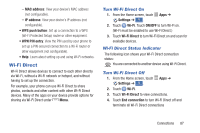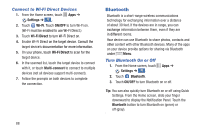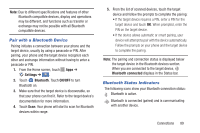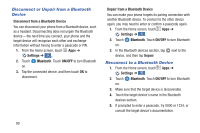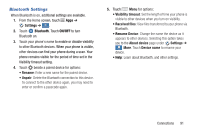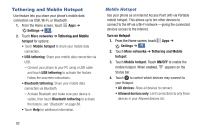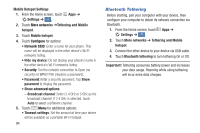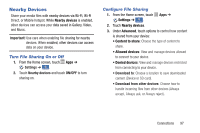Samsung Galaxy S4 Mini User Manual - Page 98
Tethering and Mobile Hotspot, Mobile Hotspot
 |
View all Samsung Galaxy S4 Mini manuals
Add to My Manuals
Save this manual to your list of manuals |
Page 98 highlights
Tethering and Mobile Hotspot Use feature lets you share your phone's mobile data connection via USB, Wi-Fi, or Bluetooth. 1. From the Home screen, touch Apps ➔ Settings ➔ . Connections 2. Touch More networ ks ➔ Tethering and Mobile hotspot for options: • Touch Mobile hotspot to share your mobile data connection. • USB tethering: Share your mobile data connection via USB. - Connect your phone to your PC using a USB cable and touch USB tethering to activate the feature. Follow the onscreen instructions. • Bluetooth tethering: Share your mobile data connection via Bluetooth. - Activate Bluetooth and make sure your device is visible, then touch Bluetooth tethering to activate the feature, see "Bluetooth" on page 88. • Touch Help for additional information. Mobile Hotspot Use your phone as an Internet Access Point (AP) via Portable mobile hotspot. This allows up to ten other devices to connect to the AP via a Wi-Fi network-giving the connected devices access to the Internet. Turn on Hotspot 1. From the Home screen, touch Apps ➔ Settings ➔ . Connections 2. Touch More networks ➔ Tethering and Mobile hotspot. 3. Touch Mobile hotspot. Touch ON/OFF to enable the mobile hotspot. When enabled, appears on the Status bar. 4. Touch to control which devices may connect to your Hotspot: • All devices: Allow all devices to connect. • Allowed devices only: Limit connections to only those devices in your Allowed devices list. 92