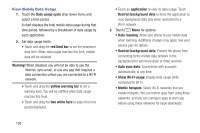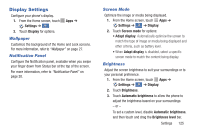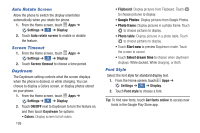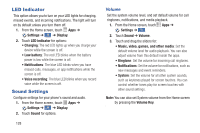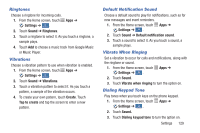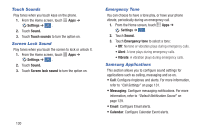Samsung Galaxy S4 Mini User Manual - Page 131
Display Settings, Wallpaper, Notification Panel, Screen Mode, Brightness
 |
View all Samsung Galaxy S4 Mini manuals
Add to My Manuals
Save this manual to your list of manuals |
Page 131 highlights
Display Settings Configure your phone's display. 1. From the Home screen, touch Settings ➔ . My device 2. Touch Display for options. Apps ➔ Wallpaper Customize the background of the Home and Lock screens. For more information, refer to "Wallpaper" on page 27. Notification Panel Configure the Notification panel, available when you swipe your finger down from Status bar at the top of the screen. For more information, refer to "Notification Panel" on page 20. Screen Mode Optimize the image or media being displayed. 1. From the Home screen, touch Apps ➔ Settings ➔ ➔ Display. My device 2. Touch Screen mode for options: • Adapt display: Automatically optimize the screen to match the type of image or media being displayed and other criteria, such as battery level. • When Adapt display is disabled, select a specific screen mode to match the content being display. Brightness Adjust the screen brightness to suit your surroundings or to your personal preference. 1. From the Home screen, touch Apps ➔ Settings ➔ ➔ Display. My device 2. Touch Brightness. 3. Touch Automatic brightness to allow the phone to adjust the brightness based on your surroundings. - or - To set a custom level, disable Automatic brightness, and then touch and drag the Brightness level bar. Settings 125