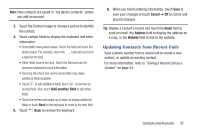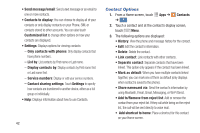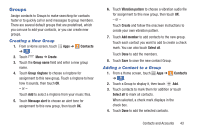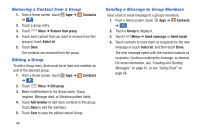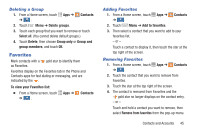Samsung Galaxy S4 Mini User Manual - Page 48
Contact Options, Customized list, Only contacts with phones, List by, Display contacts
 |
View all Samsung Galaxy S4 Mini manuals
Add to My Manuals
Save this manual to your list of manuals |
Page 48 highlights
• Send message/email: Send a text message or an email to one or more contacts. • Contacts to display: You can choose to display all of your contacts or only display contacts on your Phone, SIM, or contacts stored to other accounts. You can also touch Customized list to change other options on how your contacts are displayed. • Settings: Displays options for viewing contacts: - Only contacts with phones: Only display contacts that have phone numbers. - List by: List contacts by First name or Last name. - Display contacts by: Display contacts by First name first or Last name first. - Service numbers: Display or edit your service numbers. - Contact sharing settings: Touch Settings to specify how contacts are transferred to another device, either as a full group or individually. • Help: Displays information about how to use Contacts. 42 Contact Options 1. From a Home screen, touch Apps ➔ Contacts ➔ . Contacts 2. Touch a contact and at the contact's display screen, touch Menu. 3. The following options are displayed: • History: View the phone and message history for the contact. • Edit: Edit the contact's information. • Delete: Delete the contact. • Link contact: Link contacts with other contacts. • Separate contact: Separate contacts that have been linked. This option only appears if the contact has been linked. • Mark as default: When you have multiple contacts linked together, you can mark one of them as default (only displays when contact is saved to the phone). • Share namecard via: Send the contact's information by using Bluetooth, Email, Gmail, Messaging, or Wi-Fi Direct. • Add to/Remove from reject list: Add or remove the contact from your reject list. If they call while being on the reject list, the call will be sent directly to voice mail. • Add shortcut to home: Place a shortcut for this contact on your Home screen.