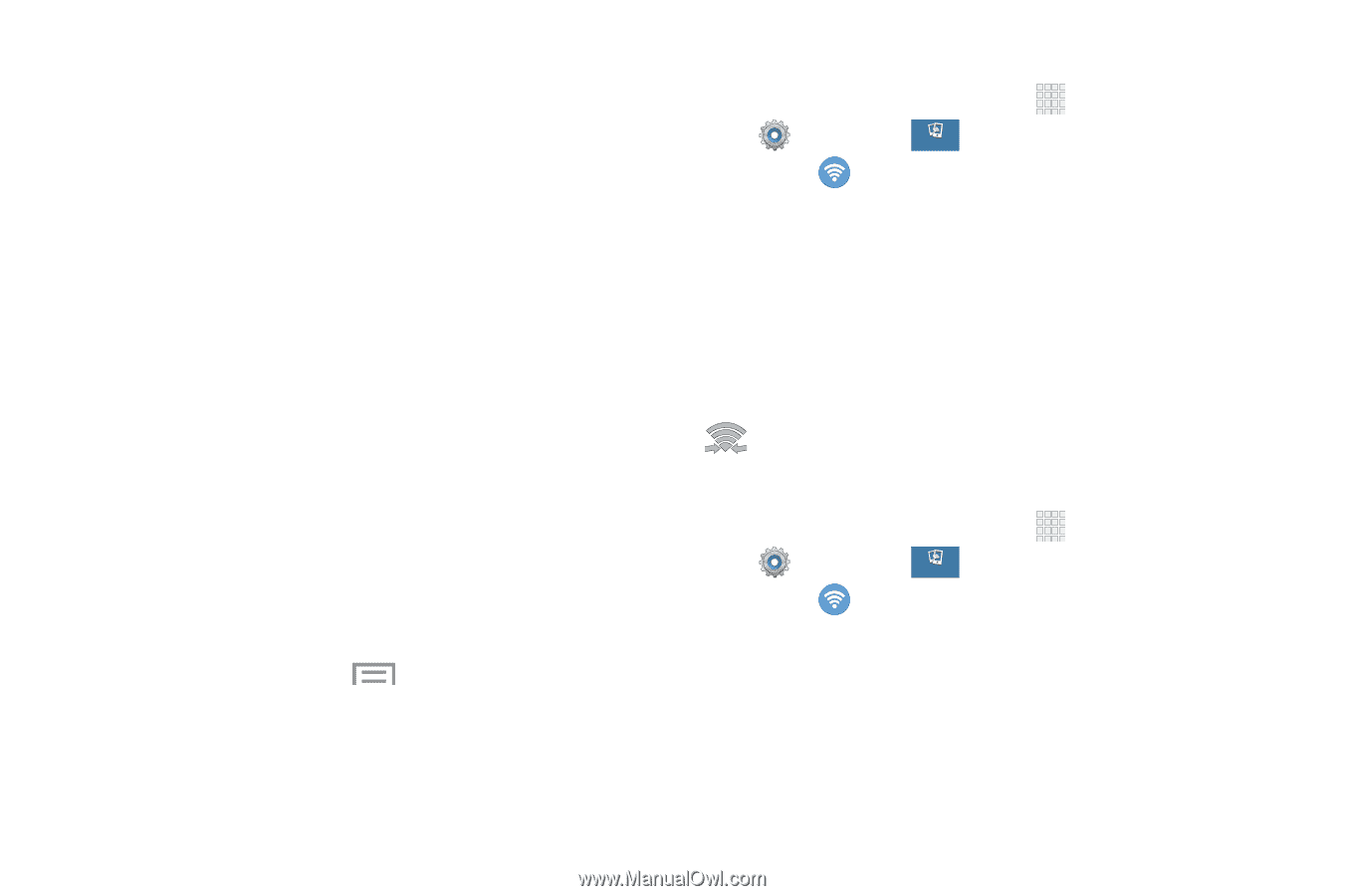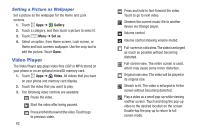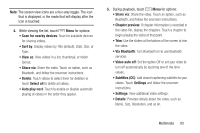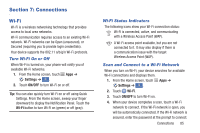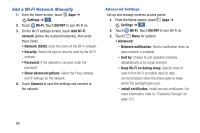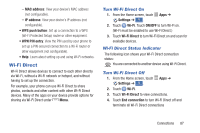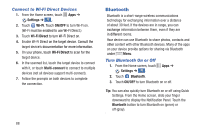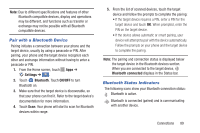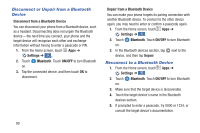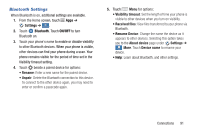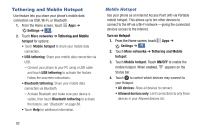Samsung Galaxy S4 Mini User Manual - Page 93
Wi-Fi Direct, Turn Wi-Fi Direct On, Wi-Fi Direct Status Indicator
 |
View all Samsung Galaxy S4 Mini manuals
Add to My Manuals
Save this manual to your list of manuals |
Page 93 highlights
- MAC address: View your device's MAC address (not configurable). - IP address: View your device's IP address (not configurable). • WPS push button: Set up a connection to a WPS (Wi-Fi Protected Setup) router or other equipment. • WPN PIN entry: View the PIN used by your phone to set up a PIN-secured connection to a Wi-Fi router or other equipment (not configurable). • Help: Learn about setting up and using Wi-Fi networks. Wi-Fi Direct Wi-Fi Direct allows devices to connect to each other directly via Wi-Fi, without a Wi-Fi network or hotspot, and without having to set up the connection. For example, your phone can use Wi-Fi Direct to share photos, contacts and other content with other Wi-Fi Direct devices. Many of the apps on your device provide options for sharing via Wi-Fi Direct under Menu. Turn Wi-Fi Direct On 1. From the Home screen, touch Apps ➔ Settings ➔ . Connections 2. Touch Wi-Fi. Touch ON/OFF to turn Wi-Fi on. (Wi-Fi must be enabled to use Wi-Fi Direct.) 3. Touch Wi-Fi Direct to turn Wi-Fi Direct on and scan for available devices. Wi-Fi Direct Status Indicator The following icon shows your Wi-Fi Direct connection status: You are connected to another device using Wi-Fi Direct. Turn Wi-Fi Direct Off 1. From the Home screen, touch Settings ➔ . Connections 2. Touch Wi-Fi. Apps ➔ 3. Touch Wi-Fi Direct to view connections. 4. Touch End connection to turn Wi-Fi Direct off and terminate all Wi-Fi Direct connections Connections 87