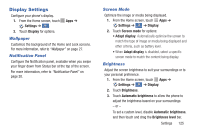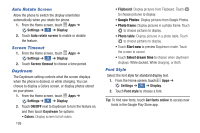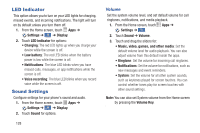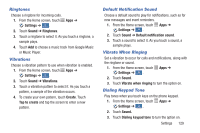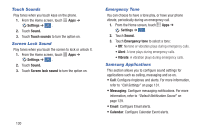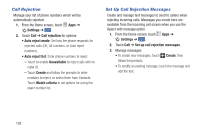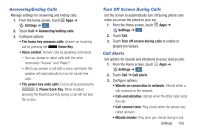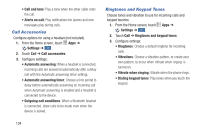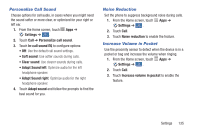Samsung Galaxy S4 Mini User Manual - Page 136
Touch Sounds, Screen Lock Sound, Emergency Tone, Samsung Applications, Settings, Sound., Messaging
 |
View all Samsung Galaxy S4 Mini manuals
Add to My Manuals
Save this manual to your list of manuals |
Page 136 highlights
Touch Sounds Play tones when you touch keys on the phone. 1. From the Home screen, touch Apps ➔ Settings ➔ . My device 2. Touch Sound. 3. Touch Touch sounds to turn the option on. Screen Lock Sound Play tones when you touch the screen to lock or unlock it. 1. From the Home screen, touch Apps ➔ Settings ➔ . My device 2. Touch Sound. 3. Touch Screen lock sound to turn the option on. 130 Emergency Tone You can choose to have a tone play, or have your phone vibrate, periodically during an emergency call. 1. From the Home screen, touch Apps ➔ Settings ➔ . My device 2. Touch Sound. 3. Touch Emergency tone to select a tone: • Off: No tone or vibration plays during emergency calls. • Alert: A tone plays during emergency calls. • Vibrate: A vibration plays during emergency calls. Samsung Applications This section allows you to configure sound settings for applications such as calling, messaging and so on. • Call: Configure ringtones and alerts. For more information, refer to "Call Settings" on page 131. • Messaging: Configure messaging notifications. For more information, refer to "Default Notification Sound" on page 129. • Email: Configure Email alerts. • Calendar: Configure Calendar Event alerts.