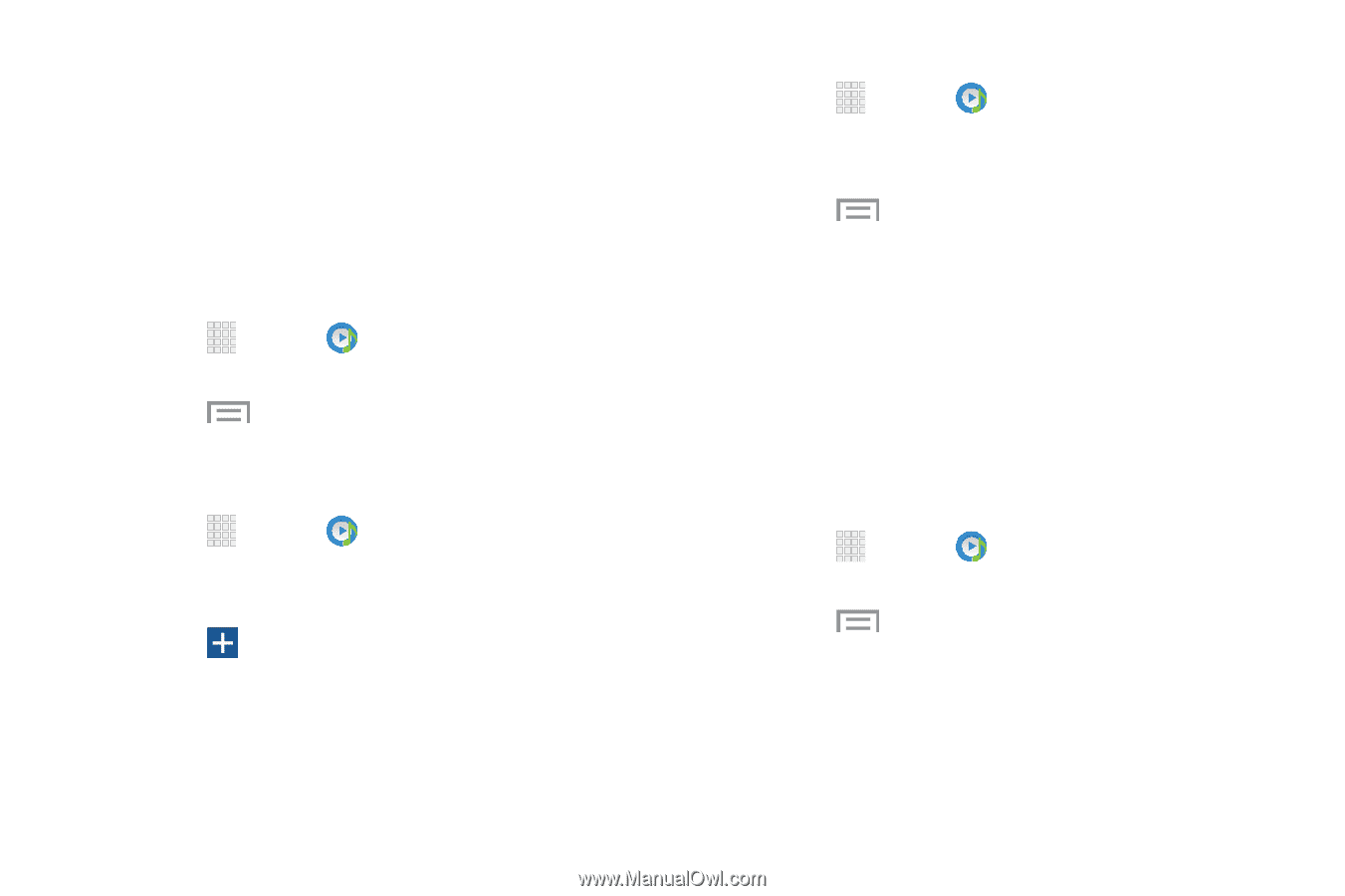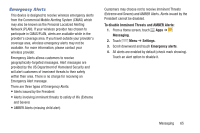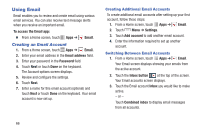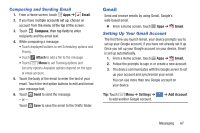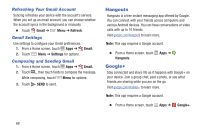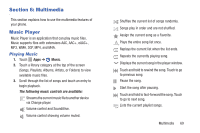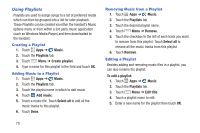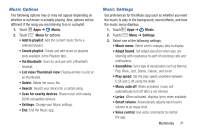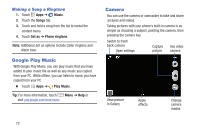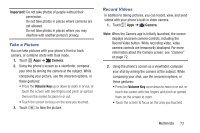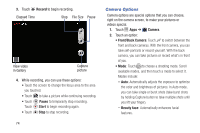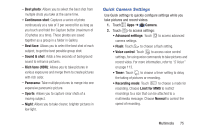Samsung Galaxy S4 Mini User Manual - Page 76
Using Playlists, Music, Playlists, Create playlist, Add music, Select all, Remove, To edit a playlist
 |
View all Samsung Galaxy S4 Mini manuals
Add to My Manuals
Save this manual to your list of manuals |
Page 76 highlights
Using Playlists Playlists are used to assign songs to a list of preferred media which can then be grouped into a list for later playback. These Playlists can be created via either the handset's Music options menu or from within a 3rd party music application (such as Windows Media Player) and then downloaded to the handset. Creating a Playlist 1. Touch Apps ➔ Music. 2. Touch the Playlists tab. 3. Touch Menu ➔ Create playlist. 4. Type a name for this playlist in the field and touch OK. Adding Music to a Playlist 1. Touch Apps ➔ Music. 2. Touch the Playlists tab. 3. Touch the playlist name in which to add music. 4. Touch Add music. 5. Touch a music file. Touch Select all to add all the music tracks to this playlist. 6. Touch Done. Removing Music from a Playlist 1. Touch Apps ➔ Music. 2. Touch the Playlists tab. 3. Touch the desired playlist name. 4. Touch Menu ➔ Remove. 5. Touch the checkbox to the left of each track you want to remove from this playlist. Touch Select all to remove all the music tracks from this playlist 6. Touch Remove. Editing a Playlist Besides adding and removing music files in a playlist, you can also rename the playlist. To edit a playlist: 1. Touch Apps ➔ Music. 2. Touch the Playlists tab. 3. Touch Menu ➔ Edit title. 4. Touch a playlist name to edit. 5. Enter a new name for the playlist then touch OK. 70