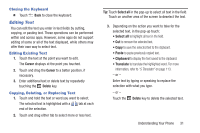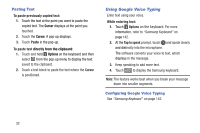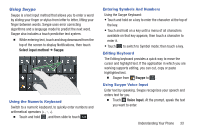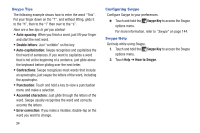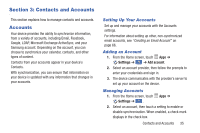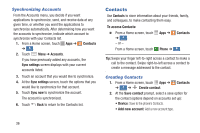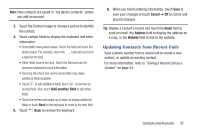Samsung Galaxy S4 Mini User Manual - Page 42
Contacts, Accounts, Sync settings, Sync now, To access Contacts, Phone, Create contact
 |
View all Samsung Galaxy S4 Mini manuals
Add to My Manuals
Save this manual to your list of manuals |
Page 42 highlights
Synchronizing Accounts From the Accounts menu, you decide if you want applications to synchronize, send, and receive data at any given time, or whether you want the applications to synchronize automatically. After determining how you want the accounts to synchronize, indicate which account to synchronize with your Contacts list. 1. From a Home screen, touch Apps ➔ Contacts ➔ . Contacts 2. Touch Menu ➔ Accounts. If you have previously added any accounts, the Sync settings screen displays with your current accounts listed. 3. Touch an account that you would like to synchronize. 4. At the Sync settings screen, touch the options that you would like to synchronize for that account. 5. Touch Sync now to synchronize the account. The account is synchronized. 6. Touch Back to return to the Contacts list. Contacts Use Contacts to store information about your friends, family, and colleagues, to make contacting them easy. To access Contacts: � From a Home screen, touch ➔ . Contacts - or - From a Home screen, touch Apps ➔ Contacts Phone ➔ . Contacts Tip: Swipe your finger left-to-right across a contact to make a call to the contact. Swipe right-to-left across a contact to create a message addressed to the contact. Creating Contacts 1. From a Home screen, touch Apps ➔ Contacts ➔ ➔ Contacts Create contact. 2. At the Save contact prompt, select a save option for the contact (options depend on accounts set up): • Device: Save to the phone's Contacts. • Add new account: Add a new account type. 36