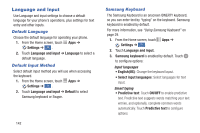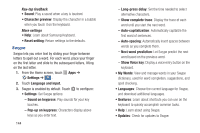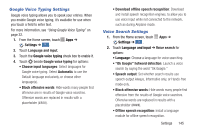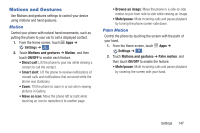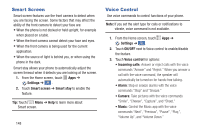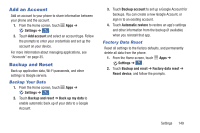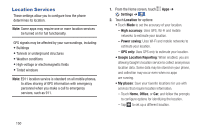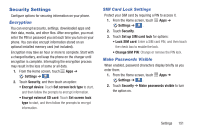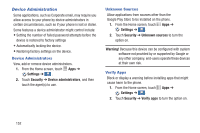Samsung Galaxy S4 Mini User Manual - Page 153
Motions and Gestures, Motion, Palm Motion
 |
View all Samsung Galaxy S4 Mini manuals
Add to My Manuals
Save this manual to your list of manuals |
Page 153 highlights
Motions and Gestures Use Motions and gestures settings to control your device using motions and hand gestures. Motion Control your phone with natural hand movements, such as putting the phone to your ear to call a displayed contact. 1. From the Home screen, touch Apps ➔ Settings ➔ . My device 2. Touch Motions and gestures ➔ Motion, and then touch ON/OFF to enable each feature: • Direct call: Lift the phone to your ear while viewing a contact to call the contact. • Smart alert: Lift the phone to receive notifications of missed calls and notifications that occurred while the phone was stationary. • Zoom: Tilt the phone to zoom in or out when viewing pictures in Gallery. • Move an icon: Move the phone left or right while touching an icon to reposition it to another page. • Browse an image: Move the phone in a side-to-side motion to pan from side to side while viewing an image. • Mute/pause: Mute incoming calls and pause playback by turning the phone screen-side down. Palm Motion Control the phone by touching the screen with the palm of your hand. 1. From the Home screen, touch Apps ➔ Settings ➔ . My device 2. Touch Motions and gestures ➔ Palm motion, and then touch ON/OFF to enable the feature: • Mute/pause: Mute incoming calls and pause playback by covering the screen with your hand. Settings 147