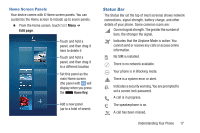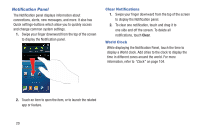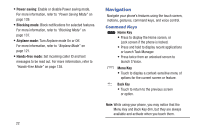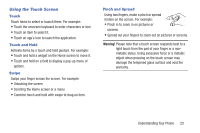Samsung Galaxy S4 Mini User Manual - Page 27
S Beam uses your phone's NFC Near Field, Use NFC Near Field Communication to share
 |
View all Samsung Galaxy S4 Mini manuals
Add to My Manuals
Save this manual to your list of manuals |
Page 27 highlights
Quick Settings Use Quick settings at the top of the Notification Panel to control popular settings. Slide your finger right and left to see additional settings, or touch to display them all: • Wi-Fi: Turn Wi-Fi on or off. For more information, refer to "Wi-Fi" on page 85. • Location: Turn Standalone GPS services on or off. For more information, refer to "Location Services" on page 150. • Sound: Switch between your sound settings (Sound, Mute, and Vibrate). For more information, refer to "Sound Settings" on page 128. • Screen rotation: Enable or disable screen rotation. For more information, refer to "Auto Rotate Screen" on page 126. • Bluetooth: Turn Bluetooth on or off. For more information, refer to "Bluetooth" on page 88. • Mobile data: Enable access to mobile data service. • Wi-Fi hotspot: Share your Internet connection with another devices. For more information, refer to "Mobile Hotspot" on page 92. • Screen Mirroring: Share your device's screen with another device, using an optional AllShare Cast accessory (not included). For more information, refer to "Screen Mirroring" on page 98. • S Beam: S Beam uses your phone's NFC (Near Field Communication) to send, or "beam", content to other NFC and Wi-Fi Direct devices, by holding the devices close together. For more information, refer to "S Beam" on page 96. • NFC: Use NFC (Near Field Communication) to share information between your phone and another NFC device by touching the devices together, typically back-to-back. For more information, refer to "NFC and Beaming" on page 95. • Sync: Synchronize your accounts. For more information, refer to "Synchronizing Accounts" on page 36. • Smart stay: The phone automatically adjusts screen timeout and rotation when it detects you are looking at the screen. For more information, refer to "Smart Screen" on page 148. Understanding Your Phone 21