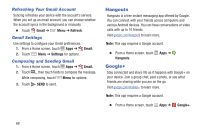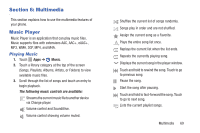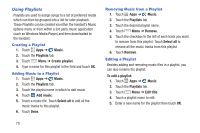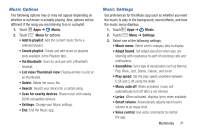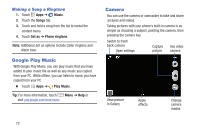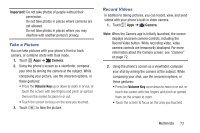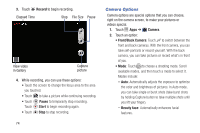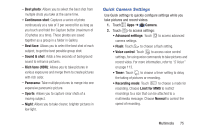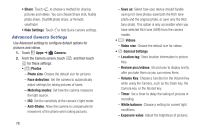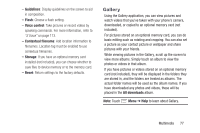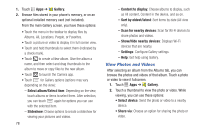Samsung Galaxy S4 Mini User Manual - Page 79
Take a Picture, Record Videos, Important, Camera, Volume Key
 |
View all Samsung Galaxy S4 Mini manuals
Add to My Manuals
Save this manual to your list of manuals |
Page 79 highlights
Important! Do not take photos of people without their permission. Do not take photos in places where cameras are not allowed. Do not take photos in places where you may interfere with another person's privacy. Take a Picture You can take pictures with your phone's front or back camera, or combine shots with Dual mode. 1. Touch Apps ➔ Camera. 2. Using the phone's screen as a viewfinder, compose your shot by aiming the camera at the subject. While composing your picture, use the onscreen options, or these gestures: • Press the Volume Key up or down to zoom in or out, or touch the screen with two fingers and pinch or spread them on the screen to zoom in or out. • Touch the screen to focus on the area you touched. 3. Touch to take the picture. Record Videos In addition to taking pictures, you can record, view, and send videos with your phone's built-in video camera. 1. Touch Apps ➔ Camera. Note: When the Camera app is initially launched, the screen displays onscreen camera controls, including the Record Video button. While recording video, video camera controls are temporarily displayed. For more information about the Camera screen, see "Camera" on page 72. 2. Using the phone's screen as a viewfinder, compose your shot by aiming the camera at the subject. While composing your shot, use the onscreen options, or these gestures: • Press the Volume Key up or down to zoom in or out, or touch the screen with two fingers and pinch or spread them on the screen to zoom. • Touch the screen to focus on the area you touched. Multimedia 73