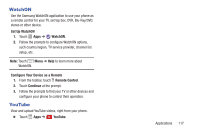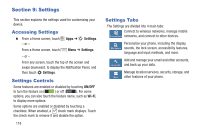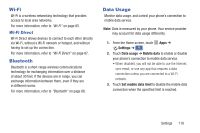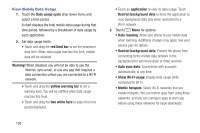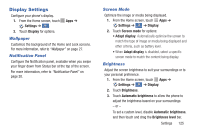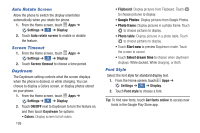Samsung Galaxy S4 Mini User Manual - Page 128
NFC, S Beam, Nearby Devices, Printing, Screen Mirroring, Lock Screen, Settings
 |
View all Samsung Galaxy S4 Mini manuals
Add to My Manuals
Save this manual to your list of manuals |
Page 128 highlights
VPN Set up and manage Virtual Private Networks (VPNs). For more information, refer to "VPN" on page 95. NFC Use NFC (Near Field Communication) to share information between your phone and another NFC capable device by touching the devices together (typically back-to-back). For more information, refer to "NFC and Beaming" on page 95. Android Beam Use Android Beam to share smaller files, such as browser pages, YouTube videos, contacts, pictures, etc. For more information on using Android Beam, see "Android Beam" on page 96. S Beam Use S Beam for sending larger files, such as HD videos, between your phone and another NFC capable device by touching the devices together (typically back-to-back). For more information on using S Beam, see "S Beam" on page 96. 122 Nearby Devices Share files with nearby devices using the DLNA (Digital Living Network Alliance) standard via Wi-Fi. For more information, refer to "Nearby Devices" on page 97. Printing Use this feature to manage your printers. Screen Mirroring Use the Screen Mirroring feature to share media files on your phone with an HDMI device, such as an HDMI TV. For more information, refer to "Screen Mirroring" on page 98. Lock Screen Configure your phone's Lock Screen. 1. From the Home screen, touch Settings ➔ . My device 2. Touch Lock Screen for options. Apps ➔ Screen Lock 1. From the Home screen, touch Settings ➔ . My device Apps ➔