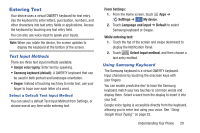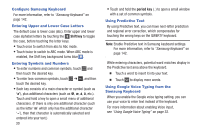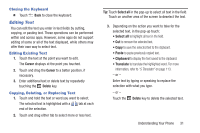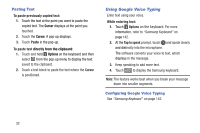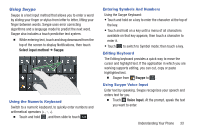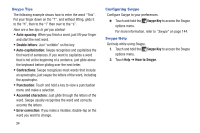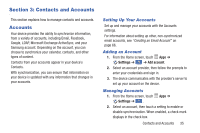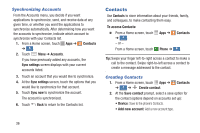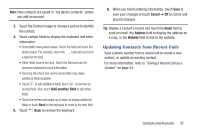Samsung Galaxy S4 Mini User Manual - Page 39
Using Swype, Select input method, Swype, Voice Input
 |
View all Samsung Galaxy S4 Mini manuals
Add to My Manuals
Save this manual to your list of manuals |
Page 39 highlights
Using Swype Swype is a text input method that allows you to enter a word by sliding your finger or stylus from letter to letter, lifting your finger between words. Swype uses error correcting algorithms and a language model to predict the next word. Swype also includes a touch predictive text system. � While entering text, touch and drag downward from the top of the screen to display Notifications, then touch Select input method ➔ Swype. Using the Numeric Keyboard Switch to a numeric keyboard, to quickly enter numbers and arithmetical operators (+, -, *). � Touch and hold , and then slide to touch 123 . Entering Symbols And Numbers Using the Swype Keyboard: • Touch and hold on a key to enter the character at the top of the key. • Touch and hold on a key until a menu of all characters available on that key appears; then touch a character to enter it. • Touch to switch to Symbol mode; then touch a key. Editing Keyboard The Editing keyboard provides a quick way to move the cursor and highlight text. If the application in which you are working supports editing, you can cut, copy or paste highlighted text. � Swype from Swype to . Using Swype Voice Input Enter text by speaking. Swype recognizes your speech and enters text for you. � Touch Voice Input. At the prompt, speak the text you want to enter. Understanding Your Phone 33