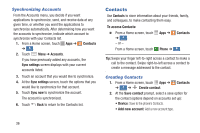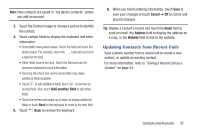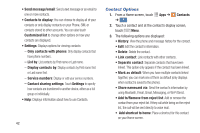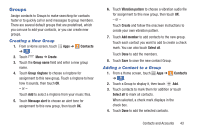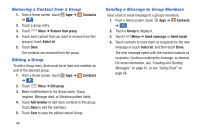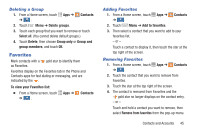Samsung Galaxy S4 Mini User Manual - Page 47
Contacts Options, Marking a Contact as Default, Options in Contacts
 |
View all Samsung Galaxy S4 Mini manuals
Add to My Manuals
Save this manual to your list of manuals |
Page 47 highlights
Marking a Contact as Default When you use messaging type applications, the application needs to know which information is primary (default) in a contact entry list. For example, you may have three different contact records for John Smith, so the application will be looking for the "default" number or entry. 1. From a Home screen, touch Apps ➔ Contacts ➔ . Contacts 2. Touch a Contact name. 3. Touch Menu ➔ Mark as default. The Mark as default screen displays radio buttons next to the contact names or phone numbers of all the linked contacts. The radio button next to the default contact will be green. 4. To change the default contact, touch the radio button next to another entry that you want to be the default. The radio button will turn green, then touch Done. Contacts Options You can access Contacts options while at the main Contacts screen or while in the details screen for a specific entry. Options in Contacts 1. From a Home screen, touch Apps ➔ ➔ . Contacts 2. Touch Menu for options: • Delete: Delete one or more contacts. Contacts • Import/Export: Move contacts to or from your memory card or USB storage. • Share namecard via: Send one or more contact's information by using Bluetooth, Email, Gmail, Messaging, or Wi-Fi Direct. • Merge Accounts: Combine accounts set up on your phone. • Accounts: Display the accounts set up on your phone. Touch Add account to add additional accounts or touch an existing account to manage sync settings. • Speed dial setting: Set up speed-dialing. For more information, refer to "Making a Call Using Speed Dial" on page 52. Contacts and Accounts 41