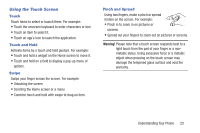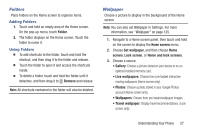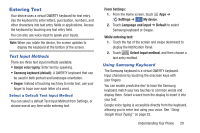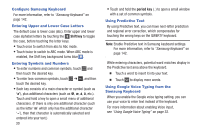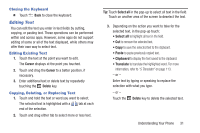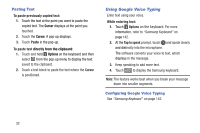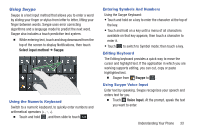Samsung Galaxy S4 Mini User Manual - Page 34
Smart Stay, Screen Capture, Con Smart Stay - screenshot
 |
View all Samsung Galaxy S4 Mini manuals
Add to My Manuals
Save this manual to your list of manuals |
Page 34 highlights
Smart Stay Smart stay is a Smart screen features use the front camera to detect when you are facing the screen. Some factors that may affect the ability of the front camera to detect your face are: • When the phone is not docked or held upright, for example when placed on a table. • When the front camera cannot detect your face and eyes. • When the front camera is being used for the current application. • When the source of light is behind you, or when using the phone in the dark. Smart stay allows your phone to automatically adjust the screen timeout when it detects you are looking at the screen. Configure Smart Stay For more information, refer to "Smart Screen" on page 148. Screen Capture Capture an image of the current screen display. � Press and hold both the Key and Home. Power/Lock When a screen capture occurs, a white border will flash around the edge of the screen. The image is saved to the Screenshots album in Gallery. A copy of the image is also saved to the clipboard. To view the screenshot: 1. From a Home screen, tap Apps ➔ Gallery. 2. Touch the album titled Screenshots. 3. Touch a screenshot preview to display it. 28