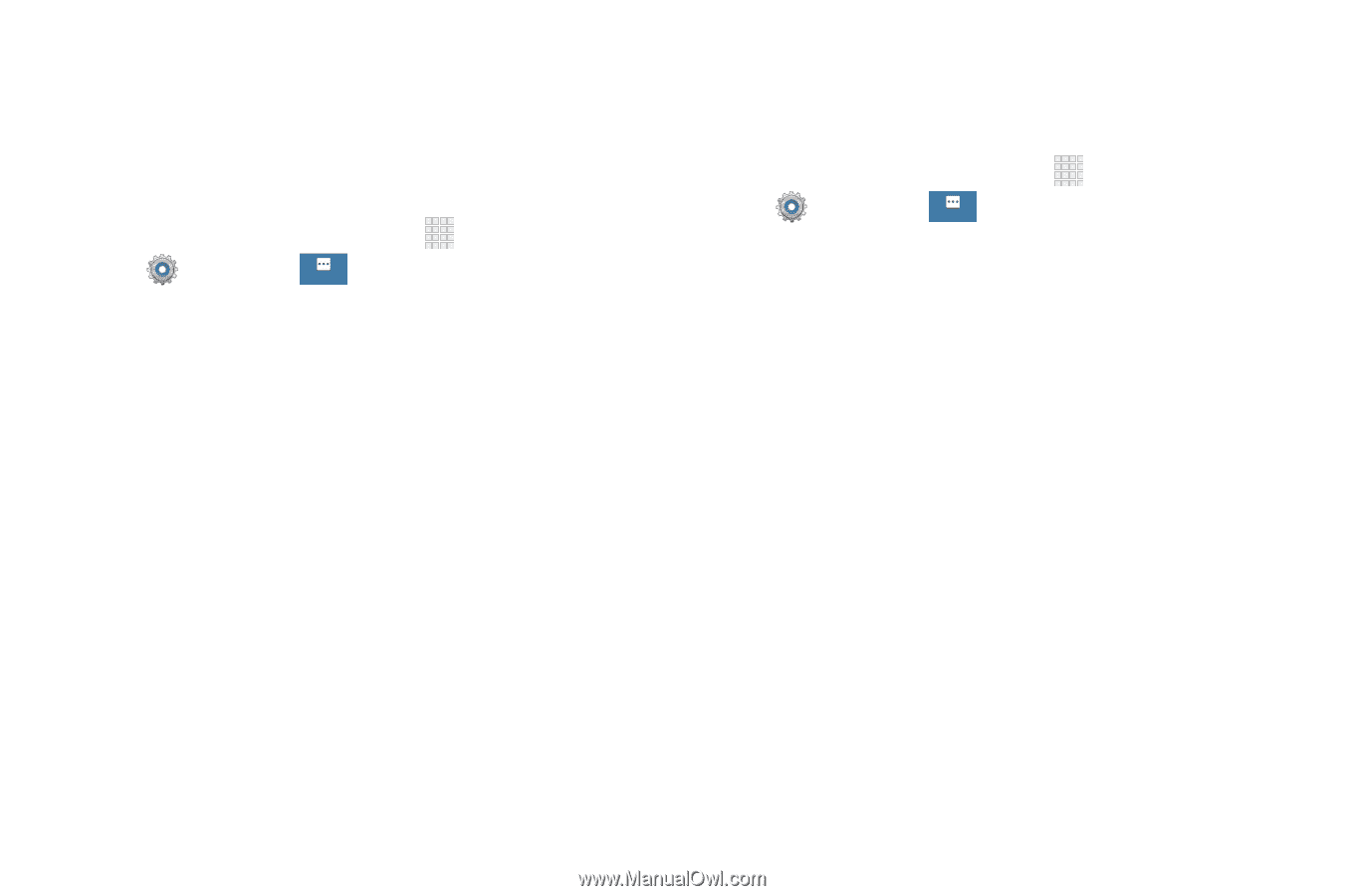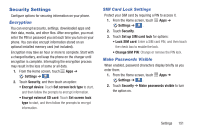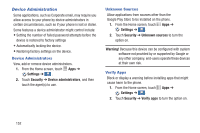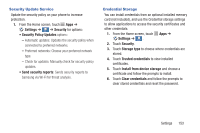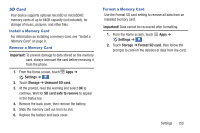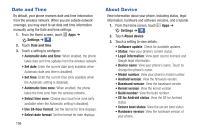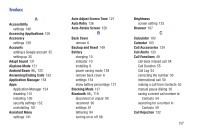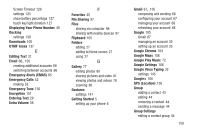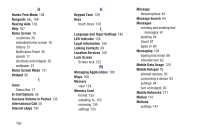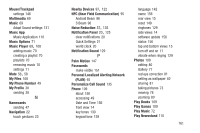Samsung Galaxy S4 Mini User Manual - Page 162
Date and Time, About Device, Settings
 |
View all Samsung Galaxy S4 Mini manuals
Add to My Manuals
Save this manual to your list of manuals |
Page 162 highlights
Date and Time By default, your phone receives date and time information from the wireless network. When you are outside network coverage, you may want to set date and time information manually using the Date and time settings. 1. From the Home screen, touch Apps ➔ Settings ➔ . More 2. Touch Date and time. 3. Touch a setting to configure: • Automatic date and time: When enabled, the phone takes date and time updates from the wireless network. • Set date: Enter the current date (only available when Automatic date and time is disabled). • Set time: Enter the current time (only available when the Automatic setting is disabled). • Automatic time zone: When enabled, the phone takes the time zone from the wireless network. • Select time zone: Choose your local time zone (only available when the Automatic setting is disabled). • Use 24-hour format: Set the format for time displays. • Select date format: Set the format for date displays. 156 About Device View information about your phone, including status, legal information, hardware and software versions, and a tutorial. 1. From the Home screen, touch Apps ➔ Settings ➔ . More 2. Touch About device. 3. Touch a setting to view details: • Software update: Check for available updates. • Status: View your phone's current status. • Legal information: View open source licenses and Google legal information. • Device name: View your phone's name. Touch to change the phone's name. • Model number: View your phone's model number. • Android version: View the firmware version. • Baseband version: View the baseband version. • Kernel version: View the kernel version. • Build number: View the build number. • SE for Android status: View the SE for Android status. • Secure boot status: View the secure boot status. • Hardware version: View the hardware version of your phone.