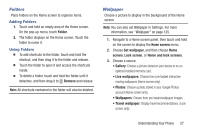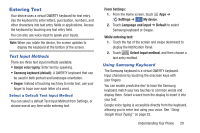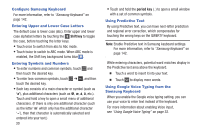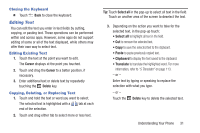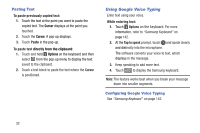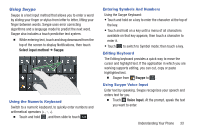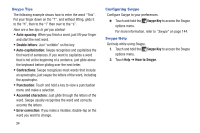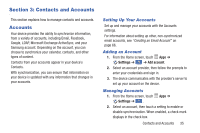Samsung Galaxy S4 Mini User Manual - Page 36
Shift key, period key, Entering Upper and Lower Case Letters
 |
View all Samsung Galaxy S4 Mini manuals
Add to My Manuals
Save this manual to your list of manuals |
Page 36 highlights
Configure Samsung Keyboard For more information, refer to "Samsung Keyboard" on page 142. Entering Upper and Lower Case Letters The default case is lower case (abc). Enter upper and lower case alphabet letters by touching the Shift key to toggle the case, before touching the letter keys. • Touch once to switch from abc to Abc mode. • Touch twice to switch to ABC mode. When ABC mode is enabled, the Shift key background turns blue . Entering Symbols and Numbers • To enter numbers and common symbols, touch 123 Sym and then touch the desired key. • To enter less-common symbols, touch 123 Sym ➔ 11//22 , and then touch the desired key. • Each key consists of a main character or symbol (such as 'a'), plus additional characters (such as etc.). Touch and hold a key to open a small menu of additional characters. (If there is only one additional character (such as the letter 'm' which only has the additional character '~'), then that character is automatically selected and entered into your text.) 30 • Touch and hold the period key ( .) to open a small window with a set of common symbols. Using Predictive Text By using Predictive text, you can have next-letter prediction and regional error correction, which compensates for touching the wrong keys on the QWERTY keyboard. Note: Enable Predictive text in Samsung keyboard settings. For more information, refer to "Samsung Keyboard" on page 142. While entering characters, potential word matches display in the Predictive text area above the keyboard. � Touch a word to insert it into your text. � Touch to display more words. Using Google Voice Typing from the Samsung Keyboard When you enable the Google voice typing setting, you can use your voice to enter text instead of the keyboard. For more information about enabling Voice input, see "Using Google Voice Typing" on page 32.