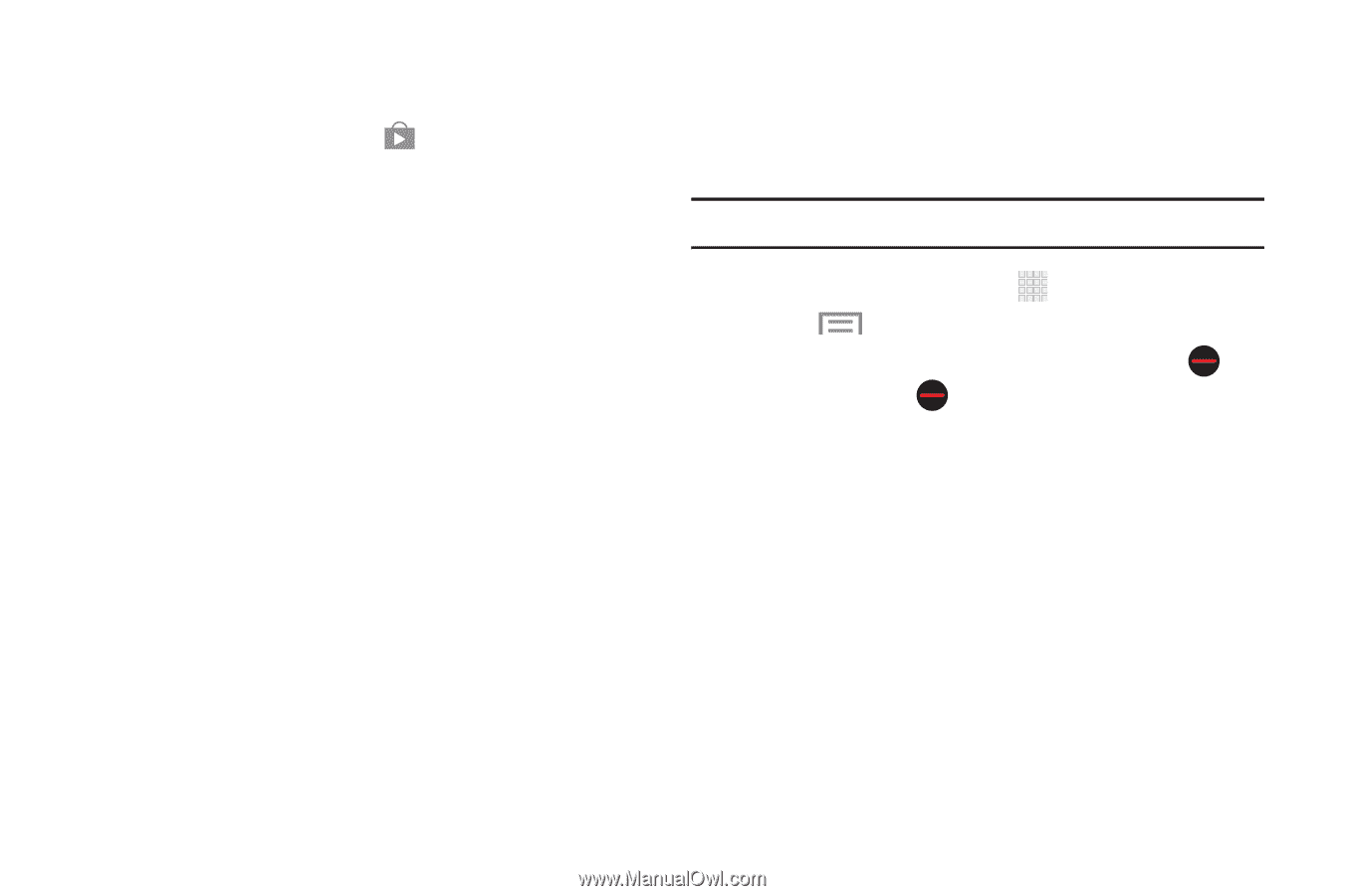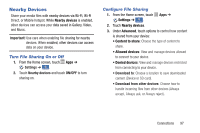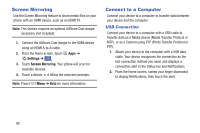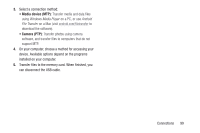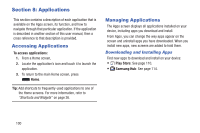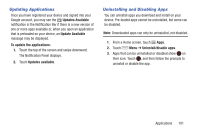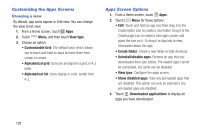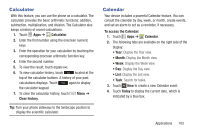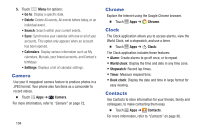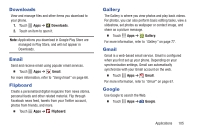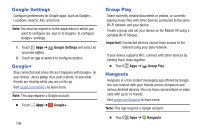Samsung Galaxy S4 Mini User Manual - Page 107
Updating Applications, Uninstalling and Disabling Apps, Updates Available, To update the applications
 |
View all Samsung Galaxy S4 Mini manuals
Add to My Manuals
Save this manual to your list of manuals |
Page 107 highlights
Updating Applications Once you have registered your device and signed into your Google account, you may see the Updates Available notification in the Notification Bar if there is a new version of one or more apps available or, when you open an application that is preloaded on your device, an Update Available message may be displayed. To update the applications: 1. Touch the top of the screen and swipe downward. The Notification Panel displays. 2. Touch Updates available. Uninstalling and Disabling Apps You can uninstall apps you download and install on your device. Pre-loaded apps cannot be uninstalled, but some can be disabled. Note: Downloaded apps can only be uninstalled, not disabled. 1. From a Home screen, touch Apps. 2. Touch Menu ➔ Uninstall/disable apps. 3. Apps that can be uninstalled or disabled show on their icon. Touch , and then follow the prompts to uninstall or disable the app. Applications 101