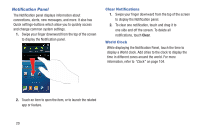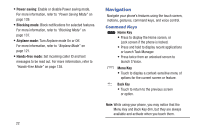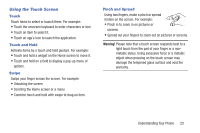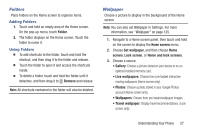Samsung Galaxy S4 Mini User Manual - Page 29
Using the Touch Screen, Touch, Touch and Hold, Swipe, Pinch and Spread
 |
View all Samsung Galaxy S4 Mini manuals
Add to My Manuals
Save this manual to your list of manuals |
Page 29 highlights
Using the Touch Screen Touch Touch items to select or launch them. For example: • Touch the onscreen keyboard to enter characters or text. • Touch an item to select it. • Touch an app's icon to launch the application. Touch and Hold Activate items by a touch and hold gesture. For example: • Touch and hold a widget on the Home screen to move it. • Touch and hold on a field to display a pop-up menu of options. Swipe Swipe your finger across the screen. For example: • Unlocking the screen • Scrolling the Home screen or a menu • Combine touch and hold with swipe to drag an item. Pinch and Spread Using two fingers, make a pinch or spread motion on the screen. For example: • Pinch in to zoom in on pictures or screens. • Spread out your fingers to zoom out on pictures or screens. Warning! Please note that a touch screen responds best to a light touch from the pad of your finger or a non metallic stylus. Using excessive force or a metallic object when pressing on the touch screen may damage the tempered glass surface and void the warranty. Understanding Your Phone 23