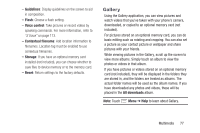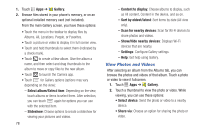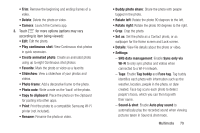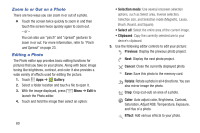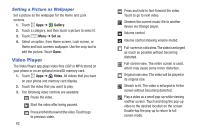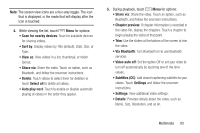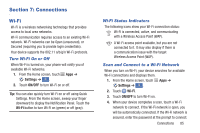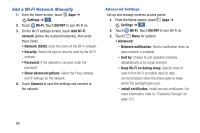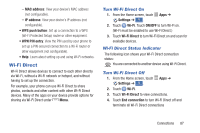Samsung Galaxy S4 Mini User Manual - Page 88
Video Player, Setting a Picture as Wallpaper
 |
View all Samsung Galaxy S4 Mini manuals
Add to My Manuals
Save this manual to your list of manuals |
Page 88 highlights
Setting a Picture as Wallpaper Set a picture as the wallpaper for the Home and Lock screens. 1. Touch Apps ➔ Gallery. 2. Touch a category, and then touch a picture to select it. 3. Touch Menu ➔ Set as. 4. Select an option, from Home screen, Lock screen, or Home and lock screens wallpaper. Use the crop tool to edit the picture. Touch Done. Video Player The Video Player app plays video files (3GP or MP4) stored on your phone or on an optional microSD memory card. 1. Touch Apps ➔ Video. All videos that you have on your phone and memory card display. 2. Touch the video that you want to play. 3. The following video controls are available: Pause the video. Start the video after being paused. Press and hold to rewind the video. Touch to go to previous video. 82 Press and hold to fast-forward the video. Touch to go to next video. Streams the current music file to another device via Change player. Volume control. Volume control showing volume muted. Full-screen in ratio view. The video is enlarged as much as possible without becoming distorted. Full-screen view. The entire screen is used, which may cause some minor distortion. Original size view. The video will be played in its original size. Stretch to fit. The video is enlarged to fit the screen without becoming distorted. Play a video as a small pop-up while viewing another screen. Touch and drag the pop-up video to the desired location on the screen. Double-tap the pop-up to return to full screen mode.