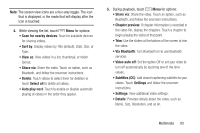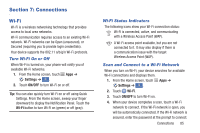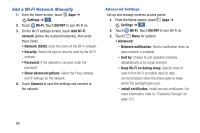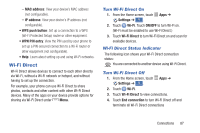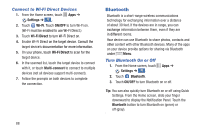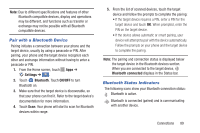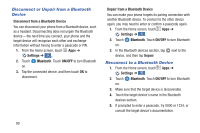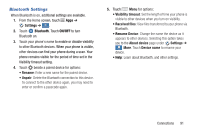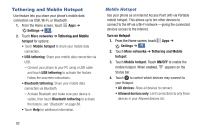Samsung Galaxy S4 Mini User Manual - Page 94
Bluetooth, Connect to Wi-Fi Direct Devices, Turn Bluetooth On or Off
 |
View all Samsung Galaxy S4 Mini manuals
Add to My Manuals
Save this manual to your list of manuals |
Page 94 highlights
Connect to Wi-Fi Direct Devices 1. From the Home screen, touch Apps ➔ Settings ➔ . Connections 2. Touch Wi-Fi. Touch ON/OFF to turn Wi-Fi on. (Wi-Fi must be enabled to use Wi-Fi Direct.) 3. Touch Wi-Fi Direct to turn Wi-Fi Direct on. 4. Enable Wi-Fi Direct on the target device. Consult the target device's documentation for more information. 5. On your phone, touch WiFi Direct to scan for the target device. 6. In the scanned list, touch the target device to connect with it, or touch Multi-connect to connect to multiple devices (not all devices support multi-connect). 7. Follow the prompts on both devices to complete the connection. Bluetooth Bluetooth is a short-range wireless communications technology for exchanging information over a distance of about 30 feet. If the devices are in range, you can exchange information between them, even if they are in different rooms. Your device can use Bluetooth to share photos, contacts and other content with other Bluetooth devices. Many of the apps on your device provide options for sharing via Bluetooth under Menu. Turn Bluetooth On or Off 1. From the Home screen, touch Apps ➔ Settings ➔ . Connections 2. Touch Bluetooth. 3. Touch ON/OFF to turn Bluetooth on or off. Tip: You can also quickly turn Bluetooth on or off using Quick Settings. From the Home screen, slide your finger downward to display the Notification Panel. Touch the Bluetooth button to turn Bluetooth on (green) or off (gray). 88