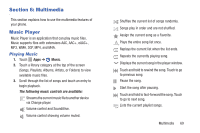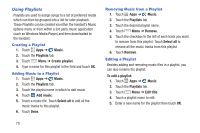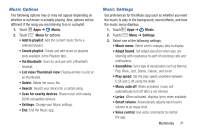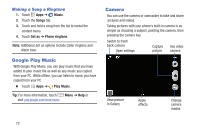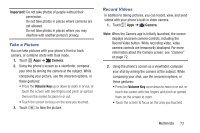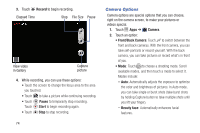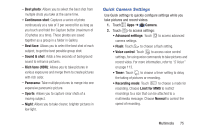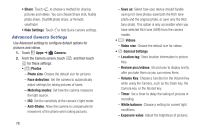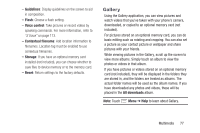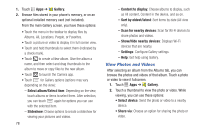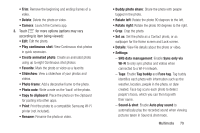Samsung Galaxy S4 Mini User Manual - Page 80
Camera Options, Record, Camera, Pause, Start, Beauty face
 |
View all Samsung Galaxy S4 Mini manuals
Add to My Manuals
Save this manual to your list of manuals |
Page 80 highlights
3. Touch Record to begin recording. Elapsed Time Stop File Size Pause View video in Gallery Capture picture 4. While recording, you can use these options: • Touch the screen to change the focus area to the area you touched. • Touch to take a picture while continuing recording. • Touch Pause to temporarily stop recording. Touch Start to begin recording again. • Touch Stop to stop recording. 74 Camera Options Camera options are special options that you can choose, right on the camera screen, to make your pictures or videos special. 1. Touch Apps ➔ Camera. 2. Touch an option: • Front/Back Camera: Touch to switch between the front and back cameras. With the front camera, you can take self-portraits or record yourself. With the back camera, you can take pictures or record what's in front of you. • Mode: Touch MODE to choose a shooting mode. Scroll available modes, and then touch a mode to select it. Modes include: - Auto: Automatically adjusts the exposure to optimize the color and brightness of pictures. In Auto mode, you can take single or burst shots (take burst shots by holding Capture button to take multiple shots until you lift your finger). - Beauty face: Automatically enhances facial features.