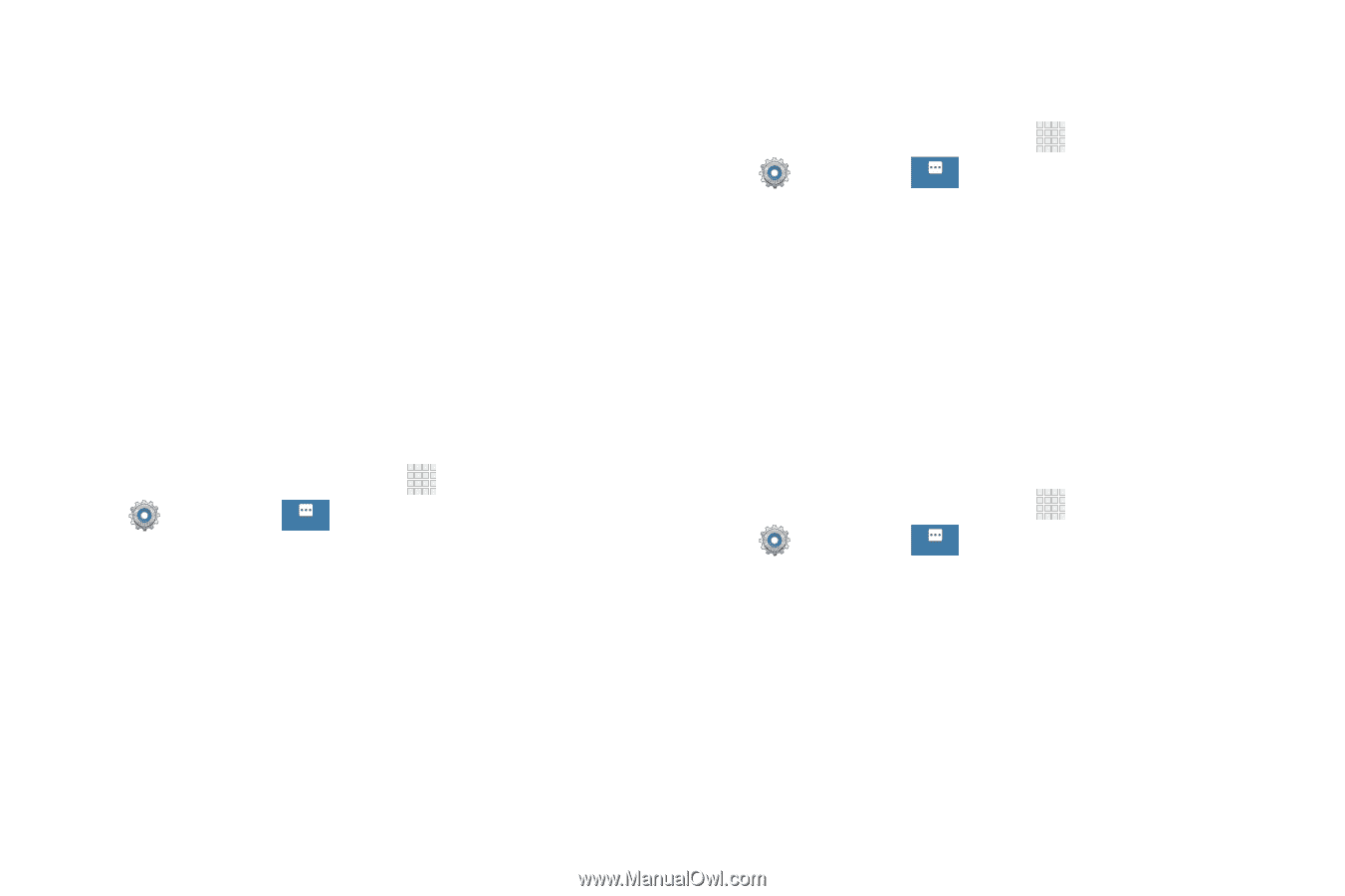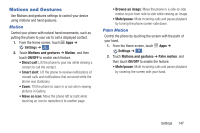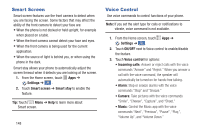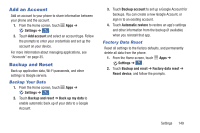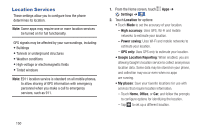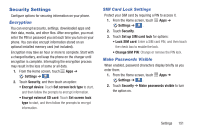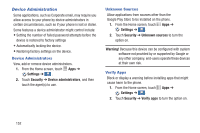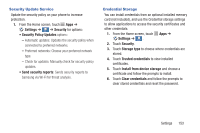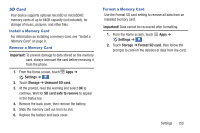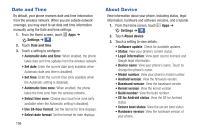Samsung Galaxy S4 Mini User Manual - Page 157
Security Settings, Encryption, SIM Card Lock Settings, Make Passwords Visible
 |
View all Samsung Galaxy S4 Mini manuals
Add to My Manuals
Save this manual to your list of manuals |
Page 157 highlights
Security Settings Configure options for securing information on your phone. Encryption You can encrypt accounts, settings, downloaded apps and their data, media, and other files. After encryption, you must enter the PIN or password you set each time you turn on your phone. You can also encrypt information stored on an optional installed memory card (not included). Encryption may take an hour or more to complete. Start with a charged battery, and keep the phone on the charger until encryption is complete. Interrupting the encryption process may result in the loss of some or all data. 1. From the Home screen, touch Apps ➔ Settings ➔ . More 2. Touch Security, and then touch an option: • Encrypt device: Touch Set screen lock type to start, and then follow the prompts to encrypt information. • Encrypt external SD card: Touch Set screen lock type to start, and then follow the prompts to encrypt information. SIM Card Lock Settings Protect your SIM card by requiring a PIN to access it. 1. From the Home screen, touch Apps ➔ Settings ➔ . More 2. Touch Security. 3. Touch Set up SIM card lock for options: • Lock SIM card: Enter a SIM card PIN, and then touch the check box to enable the lock. • Change SIM PIN: Change or remove the PIN lock. Make Passwords Visible When enabled, password characters display briefly as you enter them. 1. From the Home screen, touch Apps ➔ Settings ➔ . More 2. Touch Security ➔ Make passwords visible to turn the option on. Settings 151