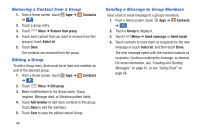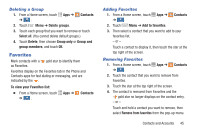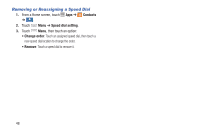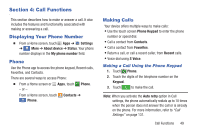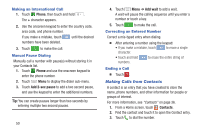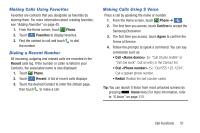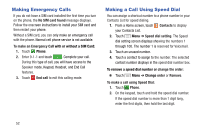Samsung Galaxy S4 Mini User Manual - Page 55
Call Functions, Displaying Your Phone Number, Phone, Making Calls
 |
View all Samsung Galaxy S4 Mini manuals
Add to My Manuals
Save this manual to your list of manuals |
Page 55 highlights
Section 4: Call Functions This section describes how to make or answer a call. It also includes the features and functionality associated with making or answering a call. Displaying Your Phone Number � From a Home screen, touch Apps ➔ Settings ➔ More ➔ About device ➔ Status. Your phone More number displays in the My phone number field. Phone Use the Phone app to access the phone keypad, Recent calls, Favorites, and Contacts. There are several ways to access Phone: � From a Home screen or Apps, touch Phone. - or - From a Home screen, touch Contacts ➔ Phone. Phone Making Calls Your device offers multiple ways to make calls: • Use the touch screen Phone Keypad to enter the phone number or speed dial. • Call a contact from Contacts. • Call a contact from Favorites. • Return a call, or call a recent caller, from Recent calls. • Voice dial using S Voice. Making a Call Using the Phone Keypad 1. Touch Phone. 2. Touch the digits of the telephone number on the Keypad. 3. Touch to make the call. Note: When you activate the Auto retry option in Call settings, the phone automatically redials up to 10 times when the person does not answer the call or is already on the phone. For more information, refer to "Call Settings" on page 131. Call Functions 49